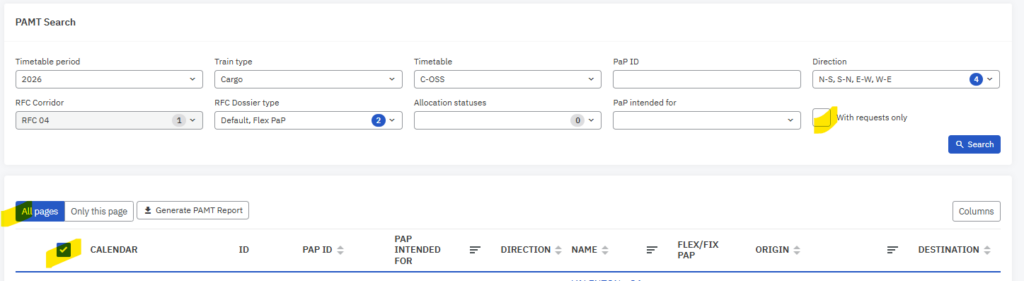Table of contents
1. Introduction
You can read about how the PAMT search works. On the search view, the fields are described in detail.
The abbreviation PAMT equals PaP Availability Management Tool.
2. Located
It is located in the “Pre-constructed products” main menu under the “PAMT search” sub-menu.
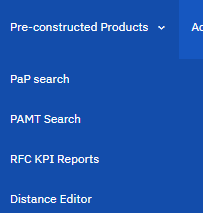
2. Fields
After accessing the PAMT search submenu it opens with the default search view:

You can select the following search criteria fields described below:
- Timetable period: timetable year, single selection drop-down list where the current year is set by default
- Train type: type of the train, single selection drop-down list where the default value is “Cargo”
- Timetable: type of the timetable, single selection drop-down list, the default value is “C-OSS”. This field is hidden and only enabled for C-OSS managers.
- PaP ID: optional text field, this ID is defined by the C-OSS manager to identify the PaP origin-destination pairs, it is max. 12 characters long. If you want to search according to the PaP ID number you must enter the exact PaP ID number otherwise the list will be empty!
- Direction: optional text field, multi-selection drop-down list where define the origin-destination direction
- RFC corridor: optional text field, multi-selection drop-down list to select the Rail Freight Corridor who published the PaP origin-destination pair. This field is greyed out by default if the PAMT Search is accessed by the Corridor account otherwise it is enabled for the Applicant or IMs to narrow down the search criteria
- RFC Dossier type: mandatory text field, multi-selection drop-down list where define the type of Fix or Flex. The default value is “Fix” PaP.
- Allocation statuses: optional text field, multi-selection drop-down list, define the status of the PaP request and represents the result of the C-OSS manager’s decision
- The following statuses are available in the system:
- Requested: requested by the Applicants, when entering the first time the Pre-booking phase the PaP request is in the requested status
- Reserved: C-OSS manager agrees with the PaP request and reserves it for the Applicants request
- Conflict: if the same PaP request is part of two or more dossiers, the system indicates that the PaP requests conflict. PCS has a built-in conflict-solving tool to identify these situations
- Tailor-made: if the C-OSS manager does NOT agree with the PaP request and the C-OSS manager changes it into a tailor-made request. It means that the dossier will NOT contain the PaP request anymore, it will look like normal locations
- Waiting for alternative: when the same PaP is requested by more than one Applicant then the first PaP request is accepted by the C-OSS manager, changed to a reserved state, and the second request is still waiting for an alternative solution. E.g.: the 7PaP00Demo2 PaP ID is requested in two dossiers in DossierA and DossierB. The C-OSS manager accepted the PaP in the first dossier, in DossierA, and changed the status to reserved. The PaP request in the other dossier, in DossierB, is now waiting for alternative status
- Reserved alternative: when the dossier goes into the alternative offer branch phases and the C-OSS manager offers an alternative PaP to replace the existing PaP request in the dossier. The C-OSS manager reserves the new PaP request and the C-OSS timetable updates with the new alternative PaP
- Alternative offered: the C-OSS manager submits the reserved PaP request as an alternative offer to inform the involved Applicants about changes.
- Alternative rejected: if the Applicant rejects the Alternate Offer received from the C-OSS manager
- Alternative accepted: if Applicant accepts the Alternate Offer received from the C-OSS manager
- Drafted: C-OSS submits draft timetable the PaP request will be in drafted status
- Offered: In the Final Offer phase the PaP request will be in an Offered status
- Allocated: In the Active Timetable phase the PaP request will be allocated
- PaP intended for: the process type where the PaP is intended for
- Empty: lists all PaPs regardless of the process type where the PaP is intended for
- New Path Request: it lists all PaPs that are intended for the New Path Request process type
- Late Path Request: it lists all PaPs that are intended for the Late Path Request process type
- Reserved capacity: it lists all PaPs that are intended for the Late Path Request process type and published after X-2
- With requests only: default settings, list only the PAP dossiers requested by Applicants, including the dossier number where the PaP was placed as a request.The result excludes all published PaPs that have NOT been requested by the Applicants
- All: every published PaP dossier will be listed there according to the defined search criteria
3. Grid
Click the arrow at the first column to expand for details of the PaP request.
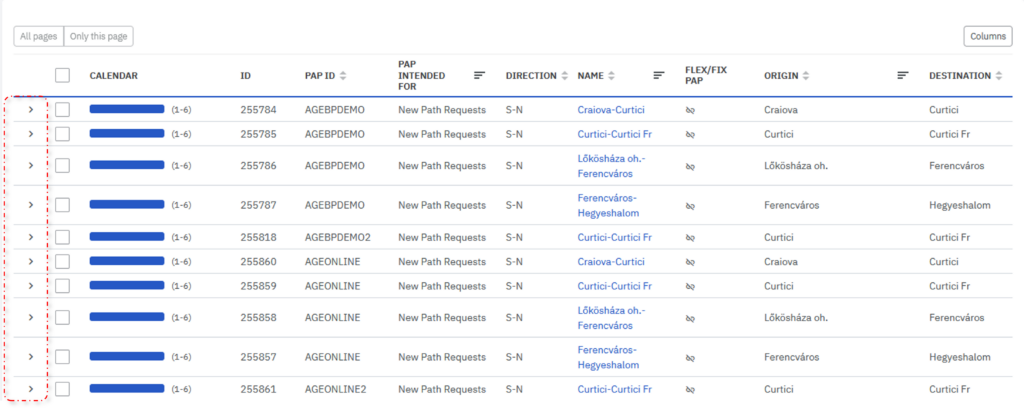
If the detailed window is empty it means that the particular PaP is not part of any dossier meaning has not been requested by any Applicant:
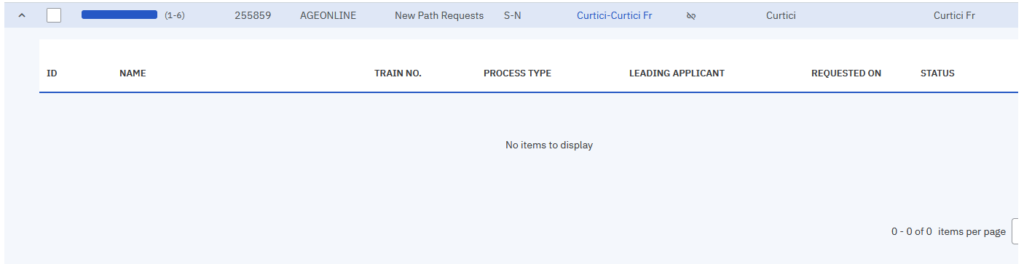
The particular PaP is requested the details window looks like this:

It shows where the PaP offer was requested by the Applicant in which dossier and in which status is. Before the pre-booking deadline Applicants can check the status of their requests.
5. Example of setting PAMT search
Removing the “with requests only” option and leaving the allocation statuses together with “PaP purpose” on default empty state will allow the PAMT report to be generated for all imported PaPs.