Creation date:
06. November 2024
Latest updated:
Table of contents
- Introduction
- Located
- Access control
- Manage comments
- Recipient
- What is shown once the comment is entered?
1. Introduction
In PCS it is possible to place comments as a basic communication channel between the involved parties. Once the comments are entered it is visible to all involved agencies.
This document describes how to work with the comments in PCS.
2. Located
Comments are located in the “Comments” dossier segment:
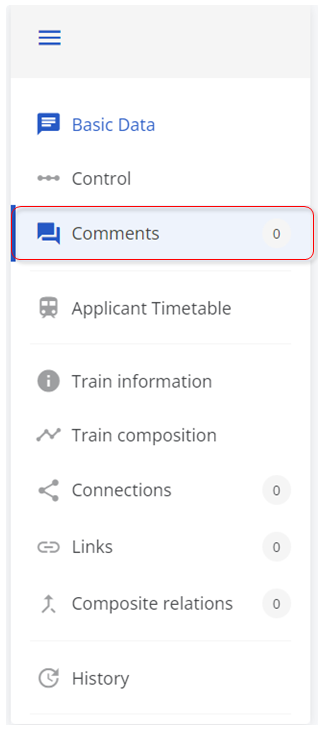
The counter on the side of the dossier-level menu shows the total number of entered comments. If there are no comments in the dossier it shows “0”.
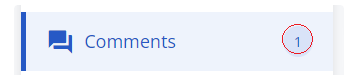
3. Access control
You can manage your comments in the phases where you have editing rights based on your role in PCS.
4. Manage comments
Check out possible actions to manage your comments.
How to:
- Add
- Edit
- Delete
- Filter
4.1 Add
Once the Comment segment is selected in the dossier-level menu you can start typing your comment into the text area on the view:
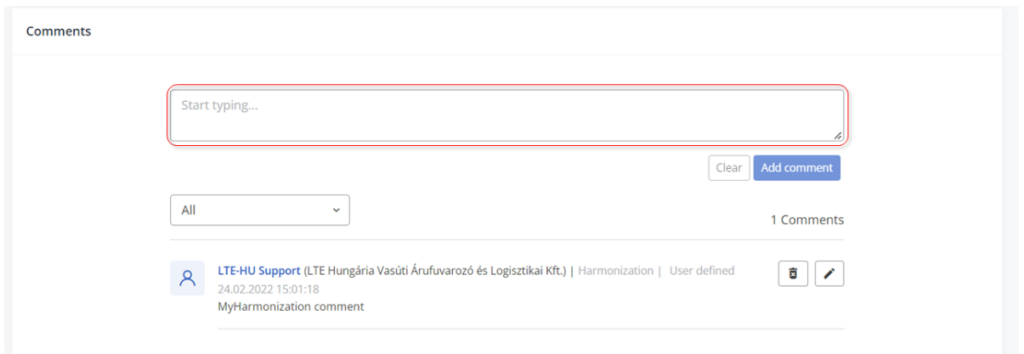
4.1.1 Expand text area:
Use the arrow for the edit textbox to expand for more space if you enter longer text:
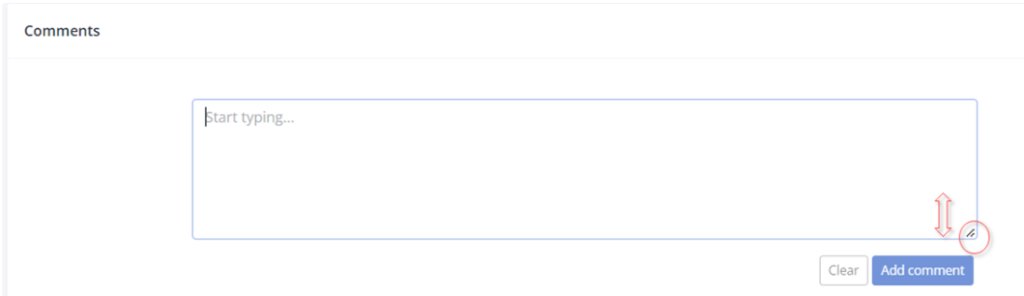
Hover over the text area in the right-bottom corner until your mouse cursor changes into a two-direction arrow, then press your mouse left button and move up or down to resize the text area.
4.1.2 Buttons:
- Clear: clears your entered comment before the saving
- Add comment: save your comment
4.2 Edit
To edit your comments, click the pencil icon :

PCS gives you the freedom to edit your comments whenever you have the right to edit them. E.g.: if you added a comment earlier in the Harmonization phase you can edit it in the Acceptance phase:
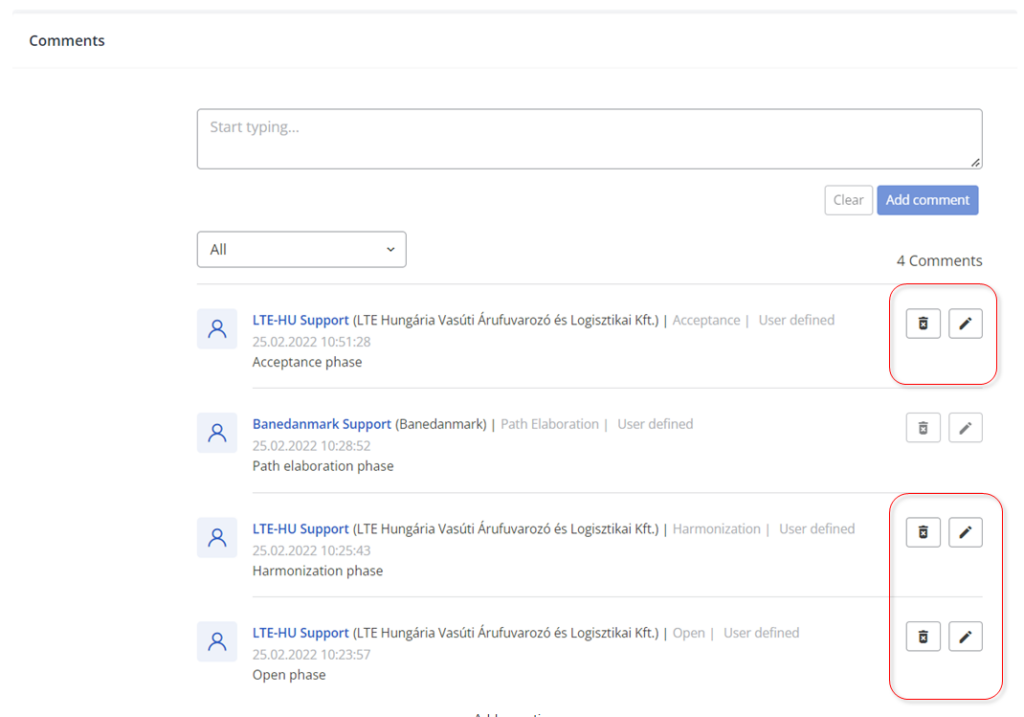
After updating a previously added comment, PCS will label the changes as “Edited” and update the timestamp when saving:
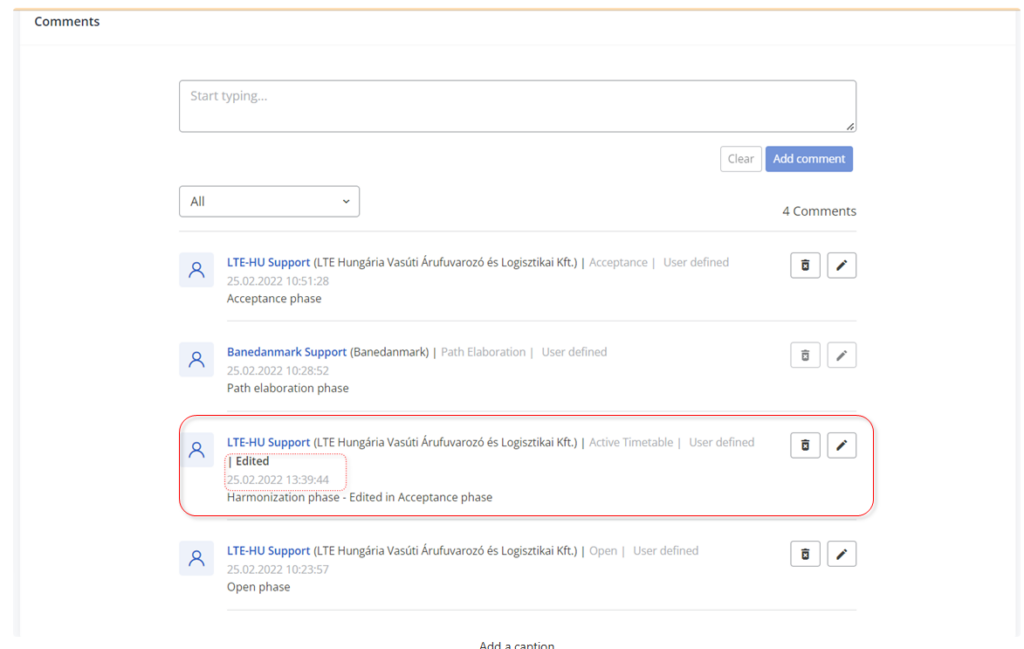
4.3 Delete
Use the bin icon to delete your comments:

You can delete your comments whenever you have the right to edit them. If you decide to delete a comment the system displays a confirmation message to warn you of your activity.
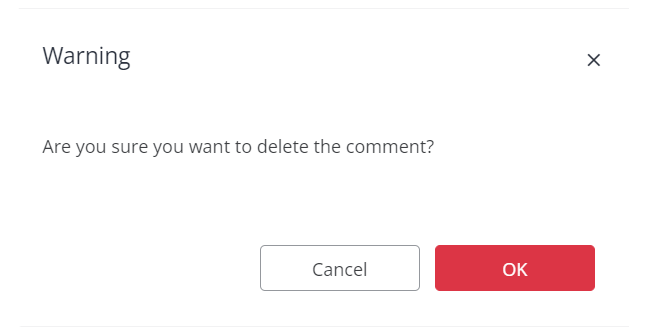
If you click “OK” your comment is deleted and it will no longer be available in PCS. It displays a new text “Comment Deleted” in the section area where your comment was deleted:
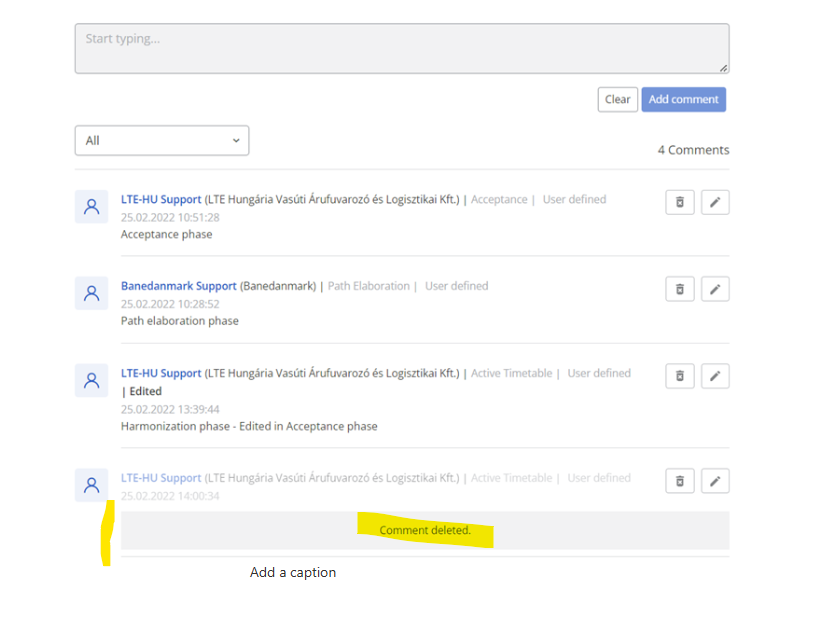
Deleting a comment does not change the total number of comments, you still have the same number of added comments as before because in the section the header information is still stored (e.g.: sender, phase, type of comment and date time):
4.4 Filter
You can use the filter to filter out the comments by type of comments:
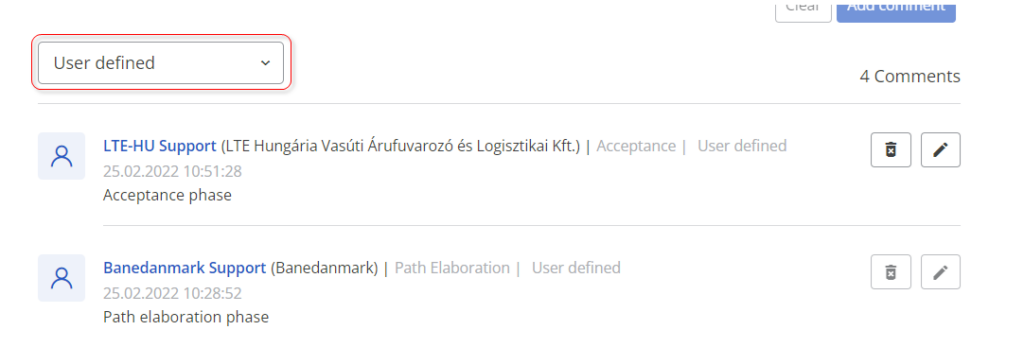
The following comment types are available in the system:
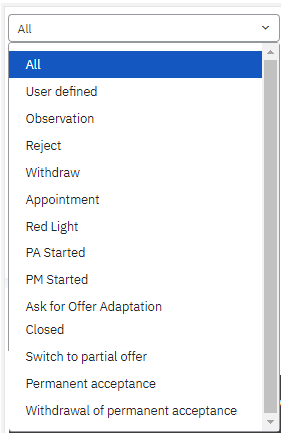
The available type of comments is described in the Comments basic information in 4.2.3 paragraph
It is unclear to whom each comment is addressed. Therefore, we extended it with a new filtering option:

4.4.1 Filtering rules:
This option returns all comments where the agency is marked as the recipient agency:
- If the comment type is “All” returns:
- all “User defined” comments where the agency is marked as a recipient
- all “Observation” comments where the agency is marked as a recipient
- all system-generated comments (withdraw, reject, red light …)
- If the comment type is “User defined ” it returns all user-defined comments where the agency is marked as a recipient
- If the comment type is “Observation” it returns all observation comments where the agency is marked as a recipient
If the addressed to me is not selected, it should work as today.
5. Recipient
Introducing a new feature on how to address your comments to your colleagues easily: select the recipient from the drop-down. In the drop-down, all participating companies are listed except your own company and read-only companies.
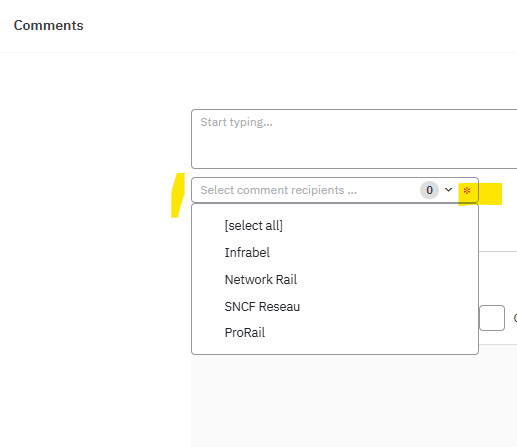
See the following rules to apply for the recipients:
Applicants
- “One” or “All” involved applicants
- Your IM is in pair with you in your territory
IMs/ABs
- “One” or “All” involved IMs
- Your applicant is in pair with you in your territory
RFCs
- “One” or “All” involved Applicants/IMs/RFCs
Example: APP 2 can address a comment to APP 1, APP 3 and IM 2
| Territory 1 | *APP 1 | IM 1 |
| Territory 2 | APP 2 | IM 2 |
| Territory 3 | APP 3 | IM 3 |
*APP = Applicant
More rules:
- For RFCs enabled to place comments and they are added as agency recipients
- Comments visible to all involved agencies
- For read-only users, the comments are also read-only
- System-generated comments are sent to all involved parties, and all companies are added as recipients by default
- In the observation phase, the comments’ behaviour stays the same
- For appointed applicants only enabled in the Path modification/ Path alteration processes where they have edit rights, they can filter comments if they are not in the process
- Responsible applicants have permission to add comments throughout the whole Path modification/ Path alteration process
- No recipient will be placed if the dossier has 2 Applicant – 2 IM pairs
- In the PaP catalogue dossiers, only the user who added the comment should have permission to edit/delete the comment
5.1 How to select/unselect the recipient?
- Click the drop-down to select your recipient from the proposed list
- Add/remove a checkmark next to a company name
Every comment entered by the user will be “user-defined” comments and will be shown in the following structure:
6. What is shown once the comment is entered?
- 1. Sender: name (Company name) | Phase | Type of comment |
- 2. Date
- 3. Comment text
- 4. Comment recipients

