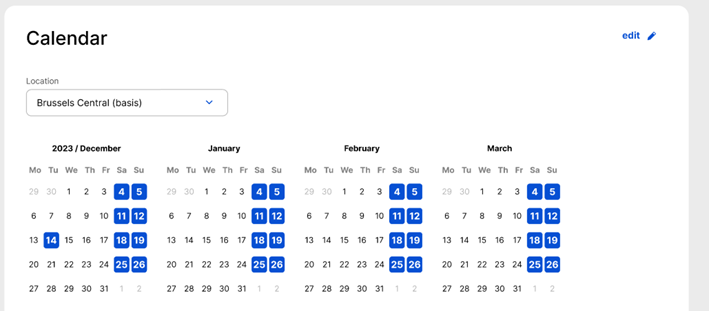Table of contents
1. Introduction
This document describes the summary view.
Summary view is the last step of the creation flow. As the name indicates, it is a type of view that allows you to view all your recorded data on one page, organised into sections, still in edit mode.
2. Located
In the creation flow, it is the 6th step.
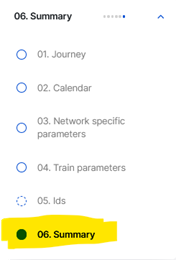
3. Sections
The following sections are shown in the summary view:
- Journey
- Calendar
- Network-specific parameters
- Train parameters
- IDs
4. Editing
From the sections, it is possible to edit the path request/studies/offers if the data needs to be corrected. It has an “Edit” pencil icon in the phases where users have edit rights. Clicking the Edit link navigates users to the section where the editing is required.
Applicants
- Draft
- Open
- Harmonization
- Harmonization conference
- Feasibility study elaboration conference
IMs/ABs
- Feasibility Study Elaboration
- Feasibility study elaboration conference

5. Validation
If there are missing mandatory parameters, the calendar is not consistent, then a validation message is shown under each section. The section border is coloured yellow, and the missing parameter is also highlighted in yellow in the view to easily identify where and which parameters need to be modified.

The first location of the path request is set by default in the Journey section.
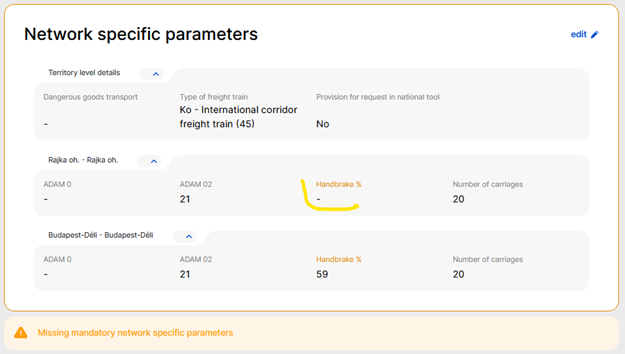

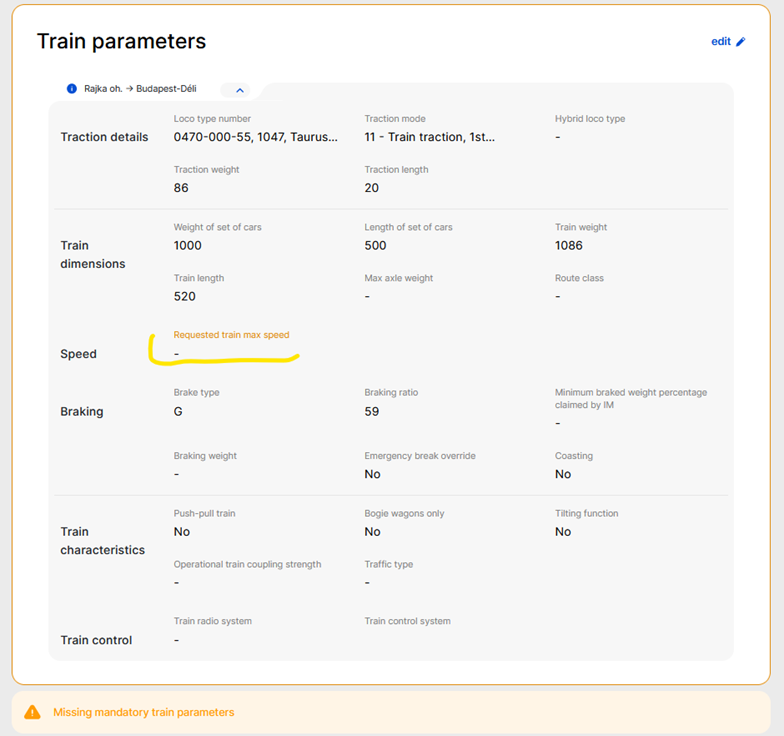
6. Multiple-section grouping
Multiple locations are shown together if the train or network-specific parameters on the location level do not change between the sections. For this, hover over the multiple-section grouping to show the sections of the group (information icon in blue)

7. Variation level view
The summary can be switched to the variation level.
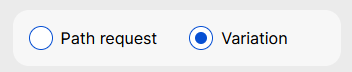
Changing to the variation view displays the connections between the path requests for the whole journey from origin to destination.
The left sidebar shows the path requests grouped under the variation they belong to.
Selecting the variation on the sidebar opens the details of the variation on the right side:
- The journey is grouped by territories, with path requests within a territory
- The calendar for the variation: a subset of days from each path request that are contained in the variation
- NSPs grouped by territories with territory and location level information
- Train parameters grouped by territories and sections
- IDs
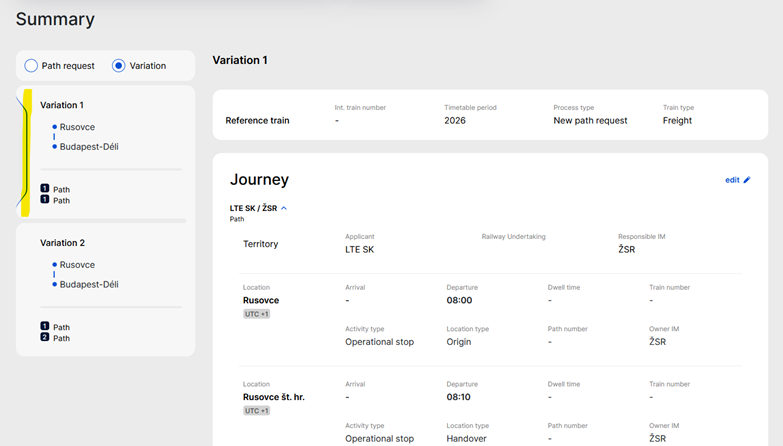
7.1 Expand/collapse
When the reference train is shown in the variation view, the territories with their locations and parameter details can be collapsed or expanded using the arrows:
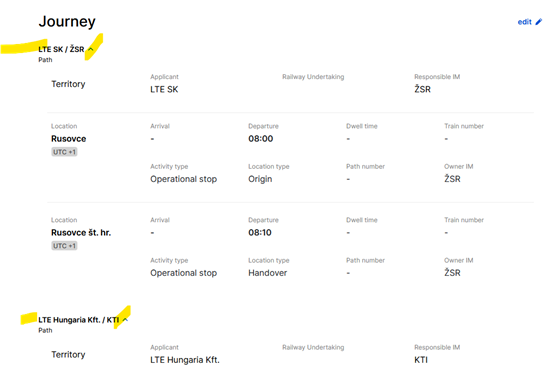
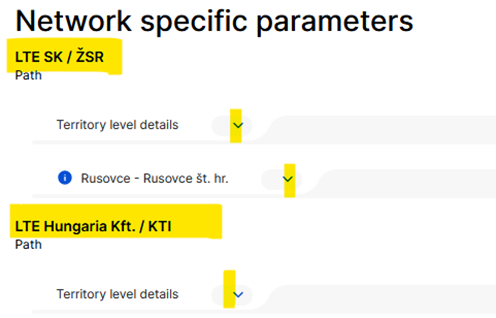
7.2 Offset in the calendar
If there is an offset on any of the locations in the variation, a drop-down field of the calendar appears, where the location of the displayed calendar can be set. The first location of the path request is set by default.