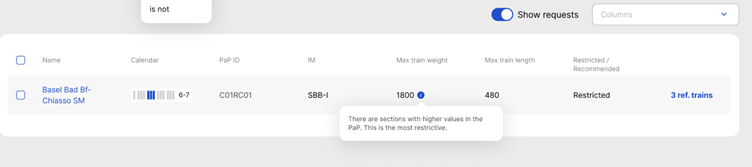Table of contents
- Introduction
- Located
- Search field
- PaP filters
- Filter criteria
- Result grid
- Show requests toggle – written info only
- Save filter search
- Manage PaP filters
- Lower train parameters value indication in the grid -written info only
1. Introduction
This document describes how to use the PaP search. The description of how to add them to create reference trains will not be described; please find the document in the library for this.
All published and unpublished PaPs visible to the logged-in user are searchable.
The view works the same way for Applicants, RFCs and IMs. Only RFCs can also see unpublished PaPs, and Applicants and IMs can see only published PaPs.
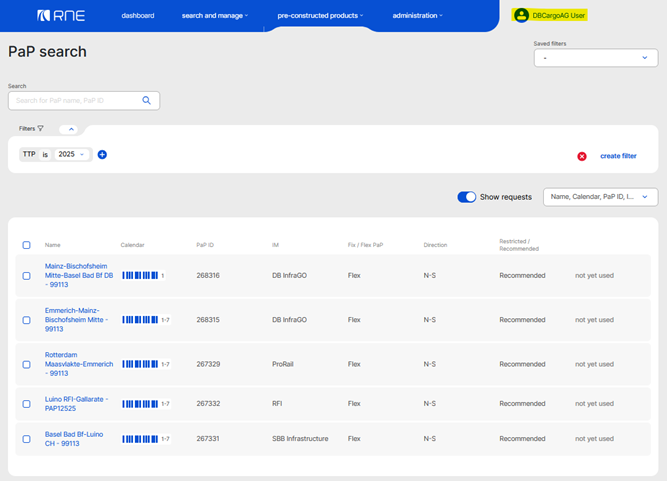
2. Located
The PaP search is available under the “pre-constructed products” main menu in the PaPs submenu:
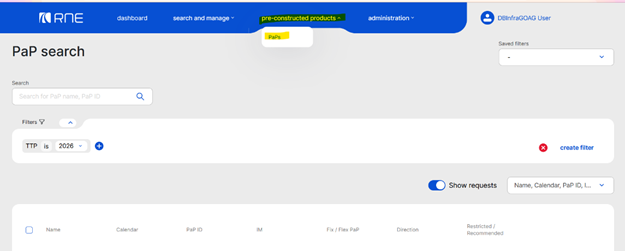
3. Search field
In the top left corner, a text search option is available where users can search by PaP request name or PaP ID.
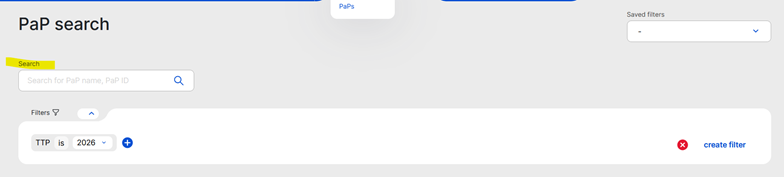
4. PaP filters
In addition to the general search, a PaP filter can also be built and optionally saved so that the user can use it later. The filter bar is between the search field and the result grid.
These filter criteria are predefined. Users can select them from the drop-down list. By default, it opens with the latest timetable period, which cannot be removed from the filter bar to be hidden.
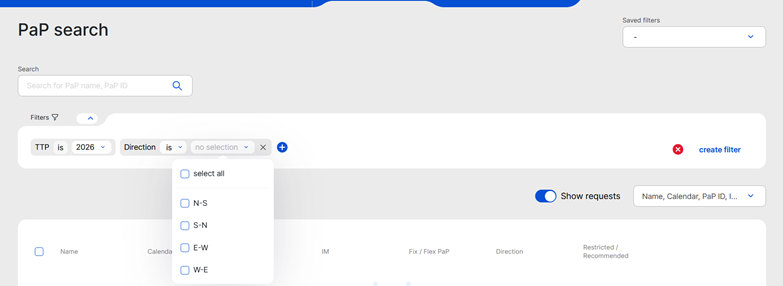
5. Filter criteria
To add and start building the search, users can add new filter criteria by clicking the blue “+” sign.

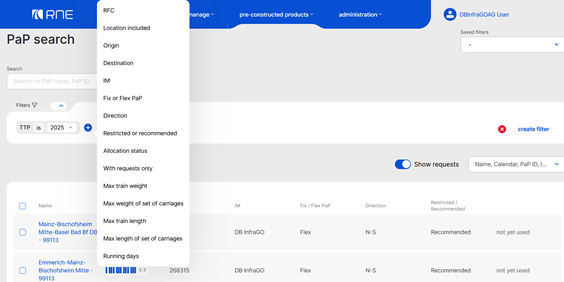
5.1 Filter criteria common rules:
- The result is shown dynamically in the result grid
- When there is an arrow in the filter, users can change the default criteria, e.g., “is” = equal to or “is not” = does not equal to
- If the list contains checkboxes, use the checkboxes to select some or all
- Filter criteria can be removed with the “X”
- If not “all selected”, then there is a number is displayed in the selected criteria. Users can add multiple items as a search condition without duplicating the same filter criteria
- Various filter criteria are added then they are connected with an AND logical operator
The following criteria allow users can build their searches:
- RFC
- Location included:
- Origin
- Destination
- IM
- Fix or Flex PaP
- Direction
- Restricted or recommended
- Allocation status
- With requests only
- Max train weight/length
- Max weight/length of set of carriages
- Running days
5.2 RFC
Users can select some or all RFCs to search for PaPs published by the RFCs. To select the PaPs, they should use the “select all” or select one or more PaPs one by one ticking the checkbox next to the RFC name.
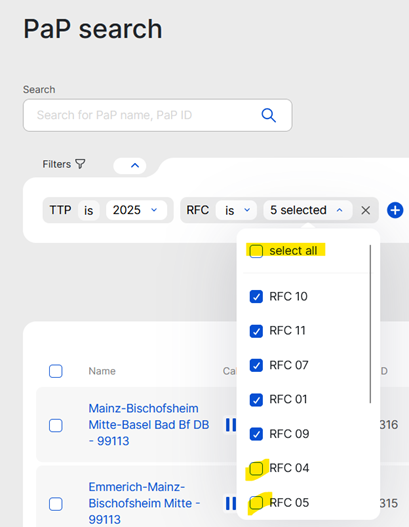
The unwanted filter criteria can be removed; users can click on the “X” to remove it from the filter bar.
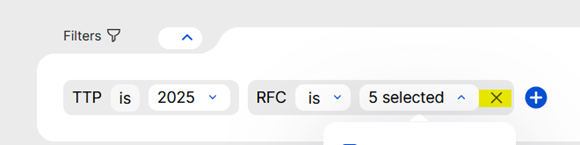
In some filter groups, it will be possible to add additional filter conditions:
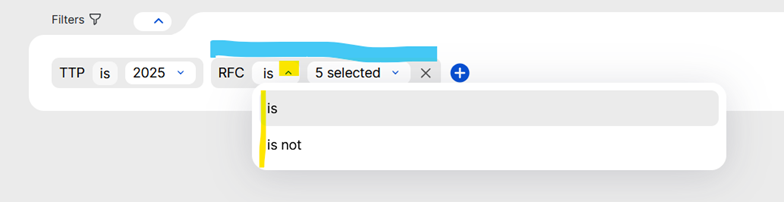
PCS gives users the freedom to search for RFC if is = equal to or not equal to selected RFCs.
5.3 Location included
Users can search for locations included in the PaPs. Choosing this option opens a search field where users can start typing in their location name, and below the list will dynamically change it propose the locations that match the entered text. The field is not case sensitive; users can use lower, capital or bot letters.
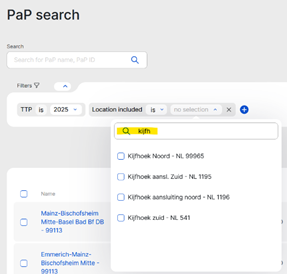
Selecting the locations from the list below the result grid will also dynamically change, and it shows the PaPs where the selected locations are included. Also, it will be possible to search for one or some locations at the same time without duplicating the filter criteria. Users only need to do, to clear the existing location name in the search box and start typing the new name in:
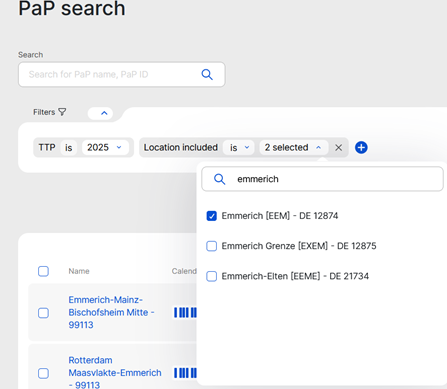
The result will be the following: 2 items were selected from the search from the included locations filter.
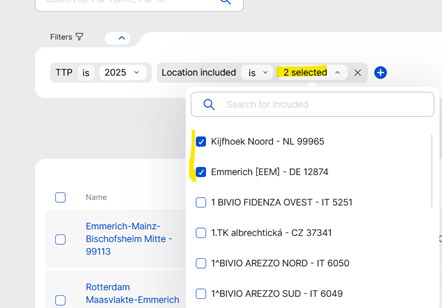
The number of selected locations is shown on the filter. Users can revisit and edit later if it is required.
This filter gives more filter options by using the arrows available on the filter to return the search results “is” or “is not” equal to the selected locations included.
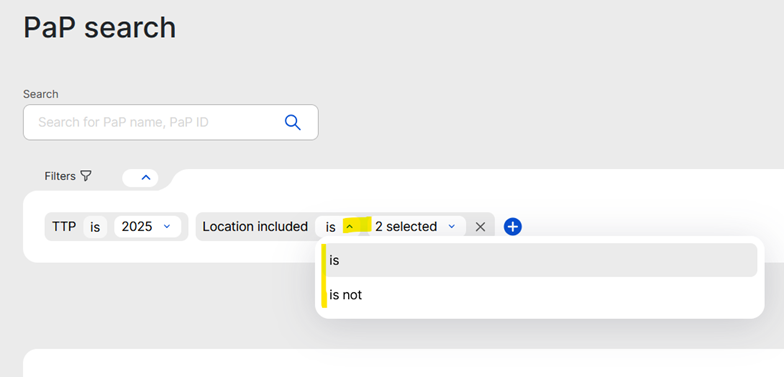
5.4 Origin/destination
Both filter criteria work the same way as how it was described above. The only difference is that it will return the result and list PaP requests with the origin or destination point based on the given criteria.
5.5 IM
Search for a responsible IM in the PaP request.
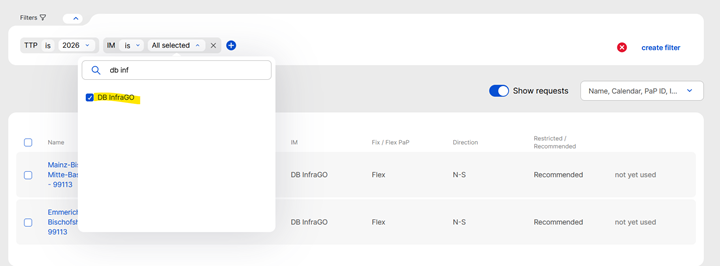
5.6 Fix or Flex
Users can search by PaP type; it does not offer the “some or more” options, only one or another:
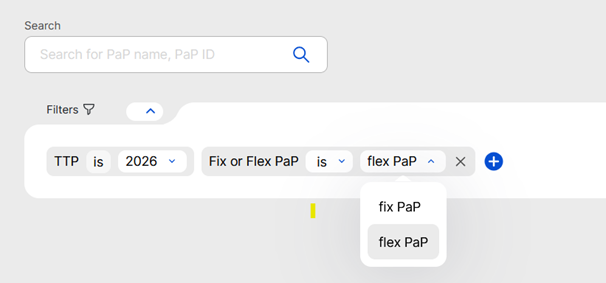
5.7 Restricted or recommended
Users can search for train parameters in the PaP search, where they are restricted or where they can exceed the limit published by the corridors. This search filter criteria works the same way as in the case of fix or flex PaPs; users should add one or the other criteria to search for the result.
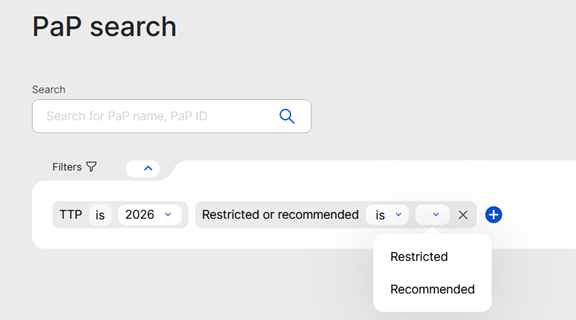
5.8 Direction
The search field behaviour is the same as in the case of the RFC search. Users can select some or all to search by directions.
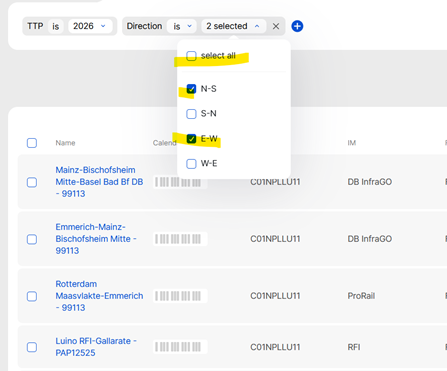
5.9 Allocation status
Users can search by the allocation status of the PaPs. This allocation status is used by the RFC under the pre-booking process. Here they can check their request status during the pre-booking.
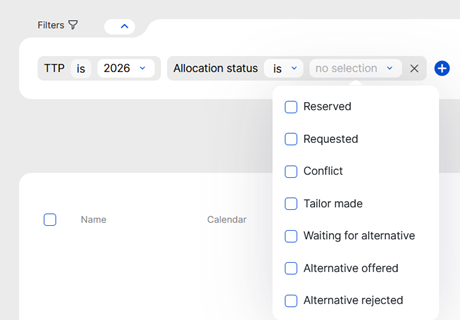
5.10 Max train weight/length
Users can search for published train parameters. When using the max. values, it will list PaP requests that are lower the max limit (<= 2500t/m)
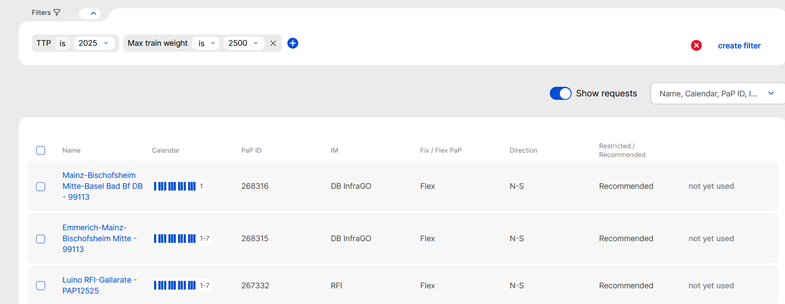
See the example:
There is a PaP request where the train parameters are above the requested max value. This PaP request is not shown on the result grid.
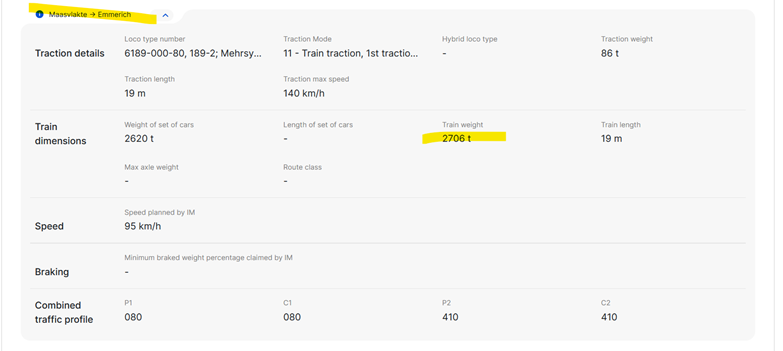
5.11 Max weight/length of cars
Users can apply the search for the maximum weight/length of carriages published in the PaP request. The filter logic is the same as how it was described above by the train weight/length values (<=).
See an example of searching for the max weight of carriages:
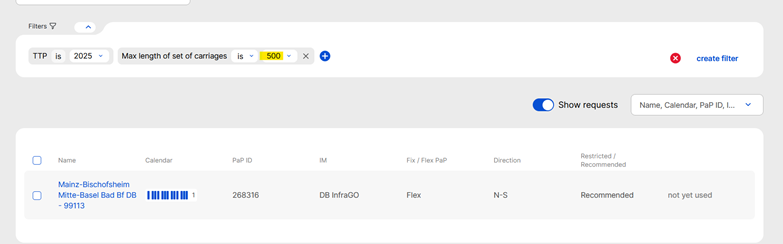
It will list only one PaP request where the maximum weight/length of carriages equals 500t.
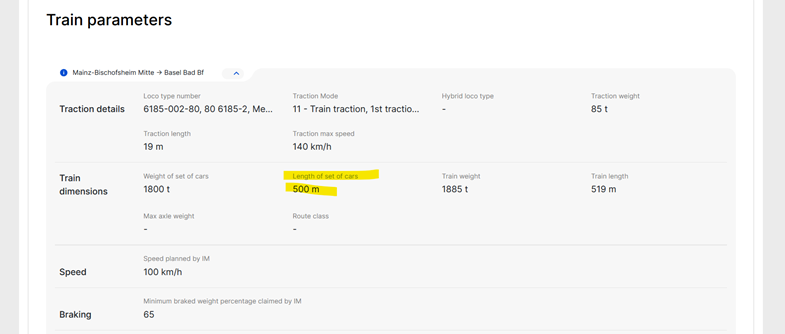
5.12 Running days
The most useful feature is to search by the required running days. This feature was not available in previous versions of the tool.
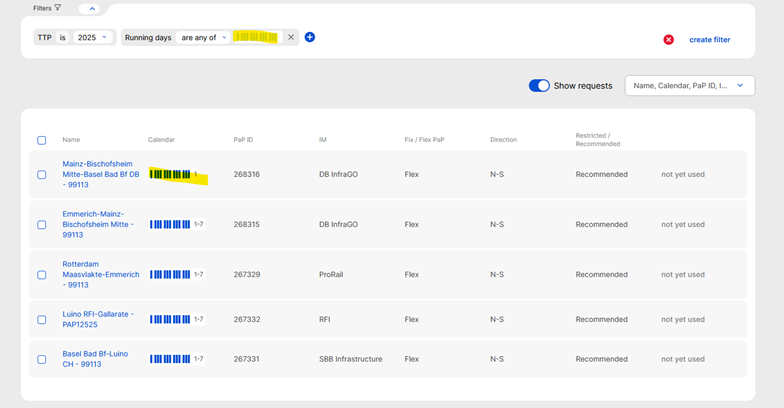
Clicking on the calendar tooltip opens the calendar in calendar view to apply the wishes:
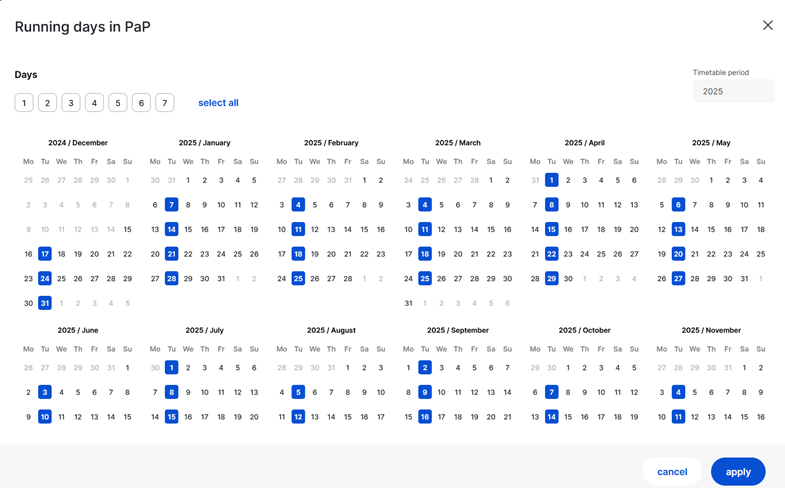
How to select days in the calendar will not be described; please find the calendar document in the library to read more about it.
For presentation purposes, day 2 weekly circulation is chosen because, in our sample of imported PaPs, we know there is one PaP that will not match the request. The Mainz-Bischofsheim Mitte-Basel Bad Bf DB – 99113 PaP is only available on day 1.
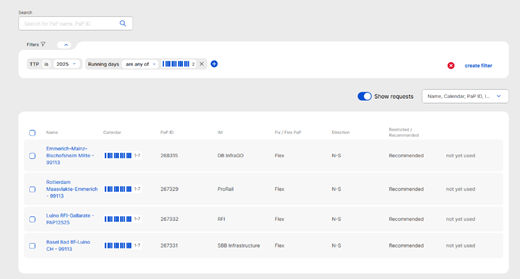
6. Result grid
The visible columns can be set by the user from the list:
- Name: This column cannot be hidden or removed
- Calendar
- PaP ID
- IM
- Fix or Flex PaP
- Direction
- Restricted or Recommended
- Departure
- Arrival
- RFC
- Origin
- Destination
- Max train weight
- Max weight of set of carriages
- Max train length
- Max length of set of carriages
Users can use to column customisation on the right side to show the columns that they need.
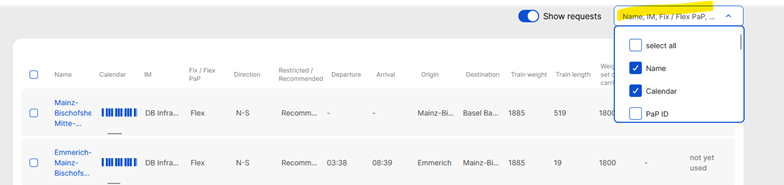
7. Show requests toggle – written info
Selecting the toggle shows the reference trains where the selected PaP was used.
It works in the following:
- All reference trains that contain the PaP and their status are not draft, open, harmonisation, or closed.
- This is shown only for RFCs.
When the RFC hits the number of reference train options on the right side, a modal is opened, listing the reference trains.
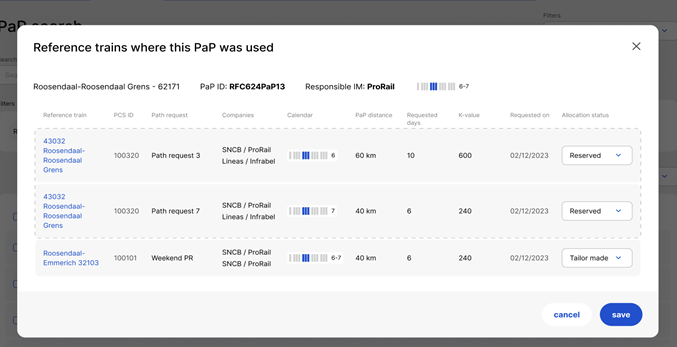
This list shows the PaP requests grouped by the reference trains. Each row represents a PaP in a path request.
- Reference train: the name of the reference train where the PaP was requested
- PCS ID: the PCS ID of the reference train
- Path request: the name of the path request where the PaP was requested
- Companies: the responsible companies of the territory
- Calendar: the calendar of the path request where the PaP was requested
- PaP distance: sum of the km value of that particular PaP
- Requested days: sum of the running days of the path request calendar (number of PaP running days equals the number of path request running days)
- K-value: multiplication of the previous two columns
- Requested on: the date of the path request submission.
- Allocation status: the current allocation status. The RFC can make allocation status updates either to Reserved or to Tailor-made.
8. Save filter search
A combination of fields and values can be set up as search criteria for a filter. User should click the “create filter” link, where, after naming their filters, the filter can be created:
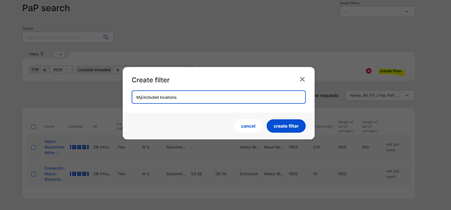
The saved filter is available once it is saved and can be relaunched:
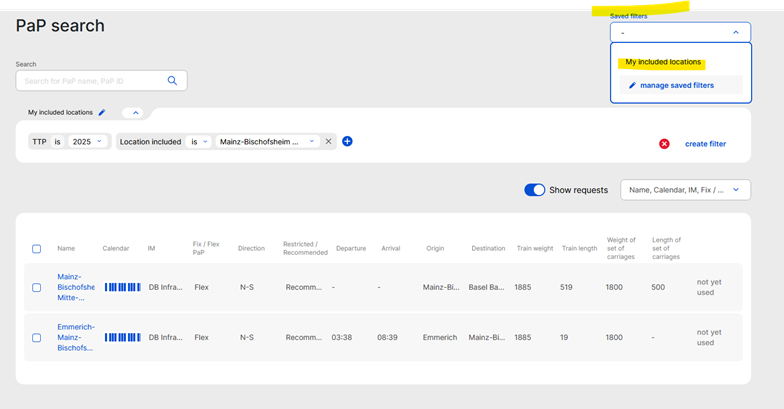
9. Manage PaP filters
Manage filters is possible at the “manage saved filter” option. Managing the filters, the same rules will apply as when creating the dashboard filters. To read more about it, please find the document in the library.
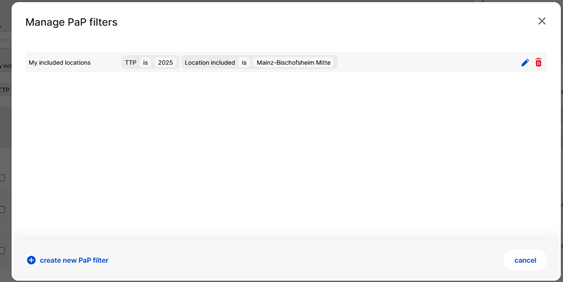
The search results are grouped by PaP ID, in alphabetical order and in order of PaP departure time, then arrival time (if no departure time is available), then no times. When ordering, the PaPs belonging to the same responsible IM are listed together.
10. Show train parameters value indication in the grid – written info
The list can contain weight and length columns. A PaP can contain multiple sections, and the weight/length values are not the same in all the sections. In such a case, the lowest value shall be presented in the list, and an info icon shall be displayed indicating that there are higher values in the PaP.