Table of contents
- Introduction
- Catalogue Excel file format
- Excel constraints
- File description (sheets in the file)
- 4.1 Loco type
- 4.2 Parameter set code
- 4.3 Activity types legend sheet
- 4.4 Location sheet
- 4.5 Calendars sheet
- 4.6 Timetables sheet
- 4.7 Distances sheet
- PCS Import front-end
1. Introduction
It is a user guide that has a detailed description of the template Excel file. It describes how to fill the data on your own and what are the rules to follow when importing the pre-constructed products: Pre-arranged Paths (PaPs) into PCS. The CT import was removed from PCS in Q1 2023 due to the feature no longer being used. Confirmed by PCS CCB in February 2023.
- The description and format of the Excel file
- PCS front-end behaviour when the file is uploaded/imported
- Errors and warnings that can occur
2. Catalogue Excel file format
The Excel import file consists of the following sheets in the following order:
- LOCO TYPE
- PARAMETER SET CODE
- ACTIVITY TYPES LEGEND
- LOCATIONS
- CALENDARS
- TIMETABLES
- DISTANCES
3. The import Excel file has the following constraints:
- no hidden sheets
- do not change the sheet names
- each sheet starts from the first row (A1)with the column header. Some header has merged cells described later when introducing each sheet.
- do not change the color of the header
- do not change the column header’s text or order
- enter data in each row, the sheets can contain mandatory or optional blank cells
- delete blank rows
Note: please check the sheet before importing the file otherwise, the data will not be read properly and lead to errors!
All of these sheets will be described in more detail in the sections below.
4. File Description
4.1 Loco Type sheet
Has been introduced to be able to import multiple locos to the PaP.
4.1.1 AGENCY: required field, the owner agency of the loco
4.1.2.CODE IN TEMPLATE: required field, the reference name of the loco used in the Excel importer
4.1.3 TYPE OF LOCO: type of tractive rolling stock (0-9), defined by the TAF/TAP/TSI regulation:
- Allowed values: 0, 1, 2, 3, 4, 5, 6, 7, 8, 9.
- 0 – Miscellaneous
- 1 – Electric
- 2 – Diesel
- 3 – High Speed Electric Multiple Unit
- 4 – Electric Multiple Unit
- 5 – Diesel Multiple Unit
- 6 – Specialized Trailer
- 7 – Electric Shunting Engine
- 8 – Diesel Shunting Engine
- 9 – Special Vehicle
4.1.4 COUNTRY: optional field, the country code is where the series number (Loco type number) was registered, max 2-digit limit
4.1.5 SERIES NUMBER: required field, loco type number that has been registered previously in the system and published by the creator IM, a text field with 12 12-character limit. If the serial numbers are not defined for the same series number of the loco, PCS will resolve with the first, lowest PCS ID serial number registered in the DB regardless of the serial number.
4.1.6 SERIAL NUMBER: optional field, the serial number of the loco, max. 3 digit limit. If less than 3 digits are entered, the system will add leading zeros.
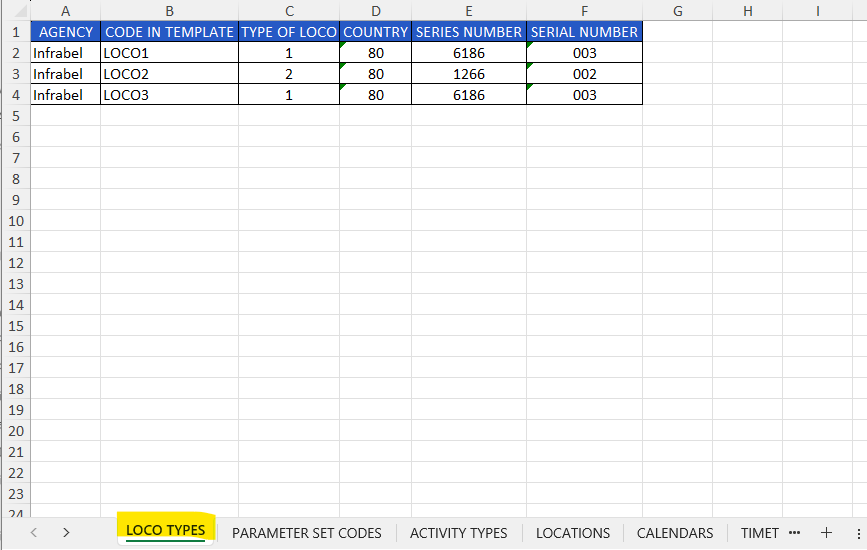
4.2 Parameter set codes Sheet
This is the first sheet in the Excel file, these predefined sets help to import the pre-constructed products into the system. It defines the train parameters and some additional information as OTHER comments. These comments will be presented in the dossier at the common parameter section, in the “Comment” text area.
Columns definitions:
4.2 1 AGENCY: required field, creator IM, should a be registered valid IM agency in PCS, it is a text field.
4.2.2 PARAMETER SET CODE: required field, the name of the parameter, should be a unique name, it is a text field.
4.2.3 MAX TRAIN LENGTH (m): required field, number format, max. 5 digits long. The value must be greater than the value entered in the “Length of set of carriages” column.
4.2.4 MAX TRAIN WEIGHT (t): required field, number format max. 5 digits long. The value must be greater than the value entered in the “Weight of set of carriages” column.
4.2.5 MAX LENGTH OF SET OF CARRIAGES (m): optional field, number format max. 5 digits long. The value must be less than the value entered in the “Train length” column.
4.2.6 MAX WEIGHT OF SET OF CARRIAGES (t): required field, number format max. 5 digits long. The value must be less than the value entered in the “Train Weight” column.
4.2.7 REFERENCE LOCO: required field, the reference loco type name that is used in the Excel importer. In case of multiple locos values are comma separated with the valid format: LOCO1 ,LOCO2, LOCO3 (with space before/after the text or without space)
4.2.8 PROFILE: optional field, container profile, should be a text field in the format of “P/C XXX/YYY” (for ex. “P/C 070/400”).
4.2.9 PLANNED SPEED: mandatory field, number format max. 5 digits long. It must be less than the max. traction speed of the loco type.
4.2.10 MIN BRAKED WEIGHT PERCENT: optional field, number format with 2 digits long, it cannot be zero.
4.2.11 ROUTE CLASS: optional field, the valid value is the one from the available route class value list: A, B, C, D, E, F, G, C2, C4, CM2, CM3, CM4, CM, CE, D2, D4, D5, B1, B2, C3, D3, E4, E5, E6.
4.2.12 OTHER: optional field, place additional comments if needed, it is a free text field.
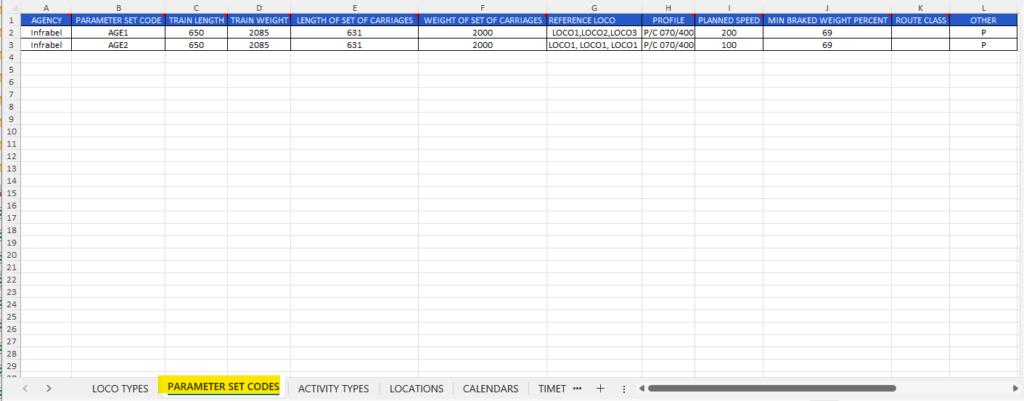
4.3 Activity Types Legend Sheet
The next sheet is the “ACTIVITY TYPES” sheet. The definition of activity types for the locations is the same as today in PCS. It defines the activity type codes, the responsible IM agency with its description. You can add as many as you need, there are NO limits to adding the number of activity types:
4.3.1 AGENCY: required field and activity types are classified according to the type of agency. Two types will be used: RNE or the name of the IM agency.
4.3.1.1 The RNE values are the pre-defined parameters based on TAF/TSI regulation marked by RNE.
4.3.1.2 IM agency: required text field, indicates the IM agency where the activity type will be used. IMs have the possibility to define their national activity types, preferred in English.
4.3.2 CODE IN TEMPLATE: required field, the code name used in the file with max. 4 characters. The first 2 characters could be the ISO country code followed by two digits. E.g.: pre-defined word abbreviation (CZ) and the 2 digits number (e.g.: CZ23= ‘Všechny úkony dopravce zrušeny’)
4.3.3 ACTIVITY TYPE CODE: required field, code of the activity type, this code is used for mapping purposes between the Excel file and DB, text field with 4 character limitations. The mapping table is available in PCS under the Administration/Activity types submenu.
4.3.4 ACTIVITY TYPE DESCRIPTION: optional text field, a brief description of the activity type. If not defined in the import file, PCS will resolve it based on the code mapping.
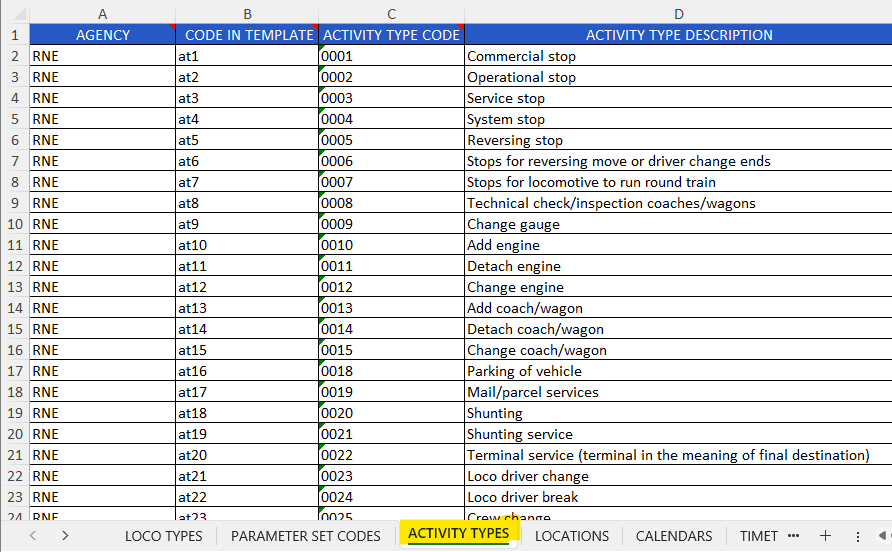
4.4 LOCATIONS Sheet
The location sheet should contain all location names used in the catalogue.
Columns definitions:
4.4.1 Agency name: required field, name of the responsible IM agency where the location has been previously registered and published in PCS, it’s a text field
4.4.2 Location name in the template: required field, name of the location used in the template Excel import, it’s a text field
4.4.3 Location name in PCS: required filed, location name in PCS, synchronized with BigData with CRD (Common Repository Database).
4.4.4 Primary location code (PLC abbreviation will be used further in the user guide): PLC for the location. This information equals with CRD’s primary location code, it’s a number format 5 digits long
4.4.5 ENEE_code: optional field, ENEE code for the location, in a standard international format
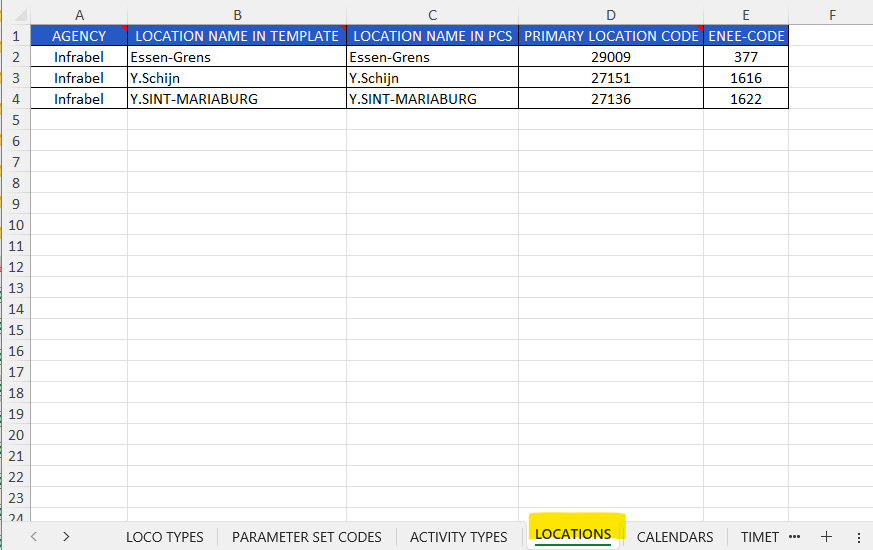
Note: one location in one row!
4.4.6 Rules:
- Should enter the location name into the ‘B’ and ‘C’
- The ENEE code can be used, but it is not recommended to be introduced to the sheet
- The primary location code should be valid
If the operation can’t be uniquely resolved, then it displays a warning (or data error) message so that the user has the possibility to enter the correct value. This will be described in later front-end behaviour.
4.5 CALENDARS sheet
The calendar sheet gives you the opportunity and freedom to adjust the running days as per your “wish” for a certain period e.g.: TCR, or for the entire year without editing the imported PaP calendar in the system. If you do not want to use the opportunity you still can use the full calendar option as before on the TIMETBLES sheet at CALENDAR section.
4.5.1 CALENDAR IN TEMPLATE: required field, the reference calendar name used in the template
4.5.2 CALENDAR BIT DAYS template: define your individual calendar (TCR cut-out days), next to the CALENDAR IN TEMPLATE column, the calendar days grouped by months are shown where you need to enter the number “1” on the days when the train should run. Leave it empty if the train is not running on that specific day
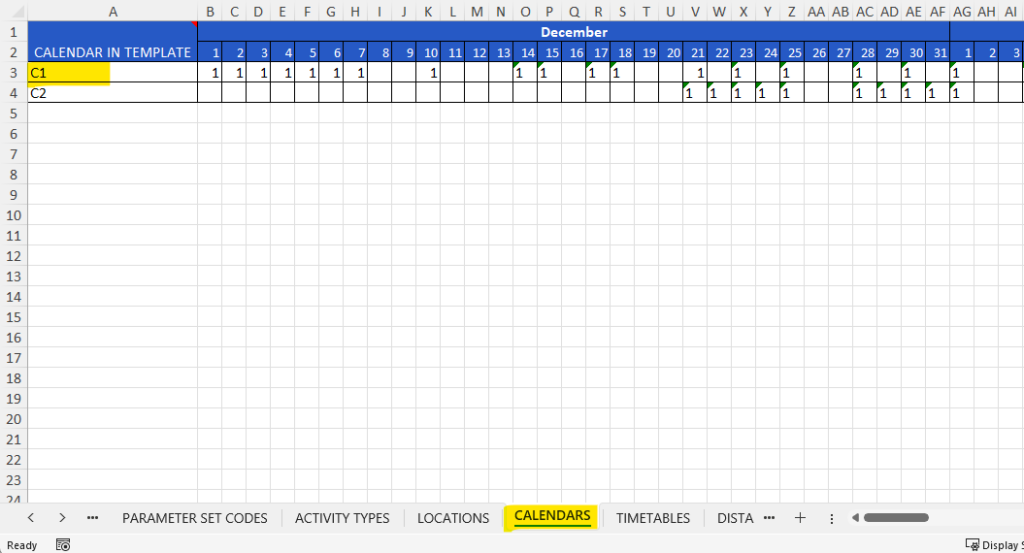
4.5.3 Rule: if you define the full calendar template to be used the running days (day sin bits) should be defined, and should not be empty
4.6 TIMETABLES sheet
4.6.1 Basic Rules:
- All timetables are in one sheet
- One line represents one PaP section
- A PaP section should contain only one responsible IM, PCS will prevent the promotion of the PaP dossier and the message is shown on Control:

Column headers are wide because the first three rows are merged in the sheet. Due to the size of the Timetables sheet it is introduced in three groups and how they merged in the header cells, at each end of the groups, you will find a screenshot and navigation button back to the top.
4.6.2 PaP ID: unique per origin-destination pair, a required text field with a 12-character max size limit
4.6.3 DOSSIER TYPE: optional text field, define the type of PaP: Fix or Flex. If this value is not present, the PaP will be imported as Flex PaP by default.
4.6.4 INVOLVED RFC: optional text field, number of the RFC in the following format: C02, C03 (C=Corridor & number of the Corridor). If the PaP is passing through more Corridors then these Corridors can be added as involved participants. Note: do not add your own corridor number, the is field is to define other involved Corridors!
4.6.5 DIRECTION: required field, define the origin-destination direction. One PaP can have only one direction. It works the same way as before, and could be in the following format without spaces:
- N-S or
- S-N or
- E-W or
- W-E
4.6.6 ORIGIN: required field, origin location where the PaP section starts, must match with the value in the “LOCATIONS” sheet in the “LOCATION NAME IN TEMPLATE” column
4.6.7 DESTINATION: required field, destination location where the PaP section ends, must match with the value in the “LOCATIONS” sheet in the “LOCATION NAME IN TEMPLATE” column
4.6.8 PARAMETER RECOMMENDATION: optional filed, mark it with a letter ‘X’ if the parameters as a recommendation, the default value is a restriction. Recommendation means that later the applicants will be allowed to exceed the published weight and length values of the PaP.
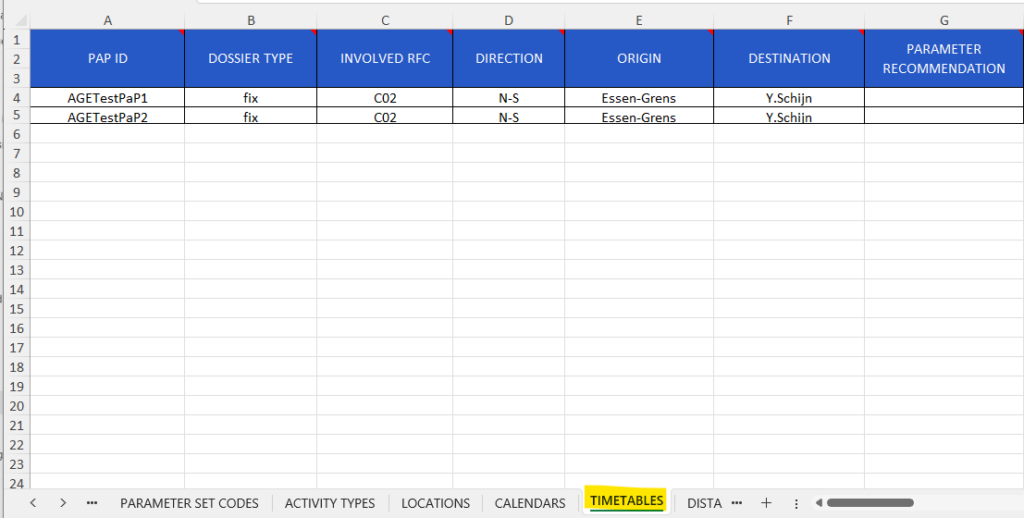
4.6.9 CALENDAR group: It is a required field and must not be empty. It shows the weekly circulation days when the train is running. The train must run for at least one day!
4.6.9.1 CIRCULATION DAYS: mark the running days with the letter ‘X’ if the train runs on the same circulation days for the entire year. The column header consists of 2 rows. The first row is 7 cells merged with the header name “CIRCULATION DAY” and the second row represents the weekdays 1-7 format.
4.6.9.2 FULL CALENDAR: it must match the value defined in the code template on the Calendars sheet
4.6.9.3 Rule: if both the full calendar and the calendar circulation days are present on the timetables sheet then the full calendar will overwrite the circulation days.
E.g.: In the calendar template the running days are defined on day2 and day4. On circulation day7 the train will not run because the C1 will be overwriting the circulation days.
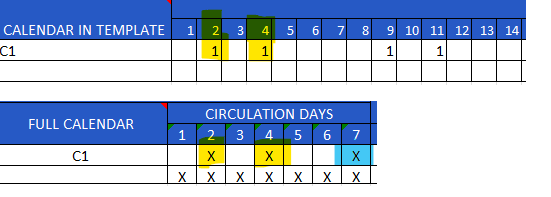
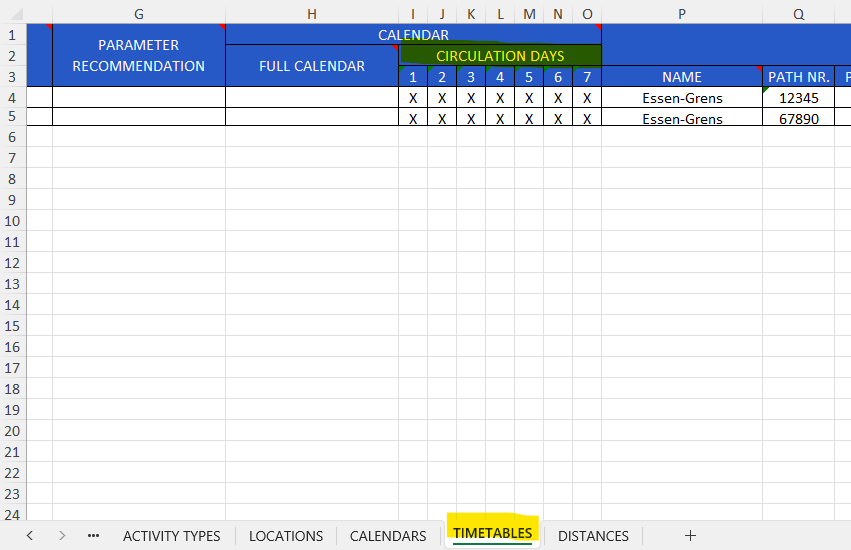
4.6.10 LOCATION Group: defines the PaP section sequence of locations starting from the Origin until the Destination
4.6.10.1 Rules:
- Locations of the PaP section must be defined in the “LOCATIONS” sheet in ‘B’ or ‘C’ columns!
- Adding a new location you must copy the location header (keep the format of the headers)
- Add as many locations as you need, moving in the right direction
4.6.10.2 NAME: required field, origin location where the PaP section starts, previously defined at the “LOCATIONS” sheet in the “LOCATION NAME IN TEMPLATE” column. Also, the origin and destination locations must be the same as in the “TIMETABLES” sheet, in ‘E’ (Origin), and an ‘F’ (Destination) column.
4.6.10.3 PATH NR: optional identifier on path section level
4.6.10.4 PARAM: required field, the parameter that has been defined in the “PARAMETER SET CODE” sheet in the ‘B’ column
4.6.10.5 NOTE: optional field, any note or comment that will be saved to the dossier at the common parameter section in the ‘Comment’ text area
4.6.10.6 ACTIVITY TYPE: optional field, enter the same activity type code which was previously defined in the “ACTIVITY TYPES LEGEND” sheet in the ‘B’ column.
4.6.10.7 SJT: optional field, Standard Journey Time, valid formats are:
- HH:mm
- HHmm
- HH.mm
- HH mm
4.6.10.8 MNS: optional field, Max number of stops
4.6.10.9 TST: optional field, Total Stopping Time in minutes
4.6.10.10 ARR: optional field, arrival time, valid formats are:
- HH:mm
- HHmm
- HH.mm
- HH mm
4.6.9.10.11 ARR TZ: optional field, arrival timezone offset. If it is empty the default timezone offset will be used (UTC+1) as in the GUI. If the timezone offset is applied then PCS will propagate it automatically the same way as it works on the GUI.
4.6.10.12 DEP: optional field, departure time, valid formats are
- HH:mm
- HHmm
- HH.mm
- HH mm
4.6.10.13 DEP TZ: optional field, departure timezone offset, If it is empty the default timezone offset will be used (UTC+1) as in the GUI. If the timezone offset is applied then PCS will propagate it automatically the same way as it works on the GUI.
4.6.10.14 PROTECTED: optional field, mark it with a letter ‘X’ if the location will be protected border point
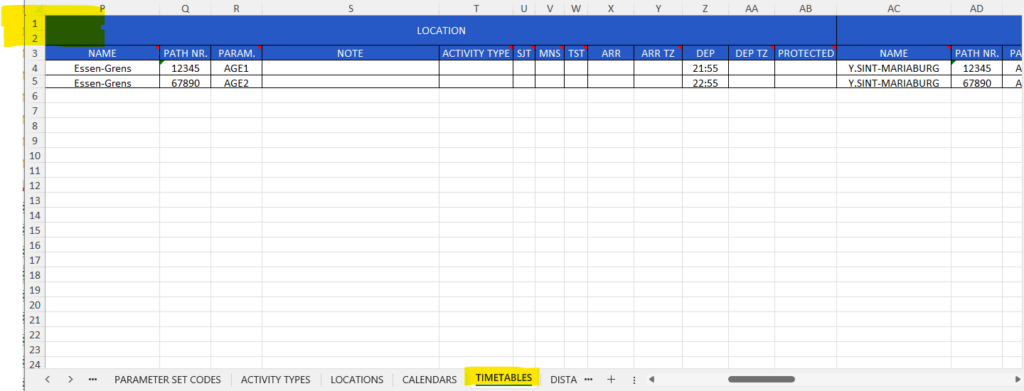
4.7. Distances sheet
Last sheet of the Excel import file. Also, works the same way as in the old import sheet. You can define the distance between locations:
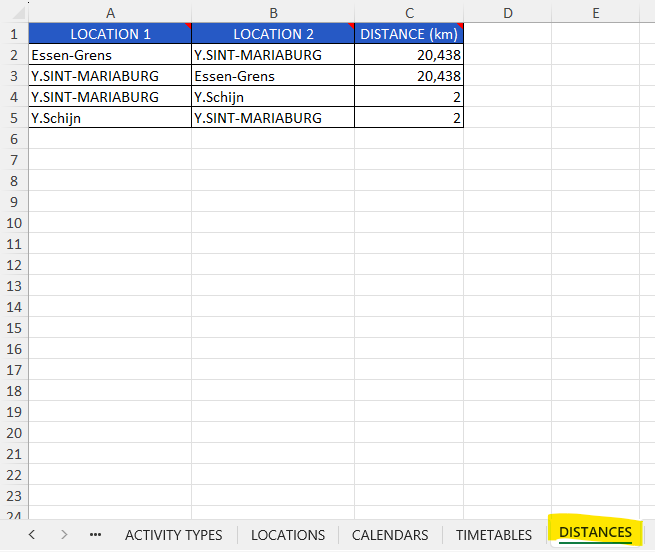
4.7.1 LOCATION 1: required field, the starting point
4.7.2 LOCATION 2: required field, the ending point
4.7.3 DISTANCE (km): required field, number format, represents the distance in KM between LOCATION 1 and LOCATION 2
4.7.4 Rules:
- The header should consist of three columns: “Location1”, “Location2” and “Distance (km)”
- The location point names must be defined in the LOCATIONS sheet
5. PCS IMPORT FRONT-END
PCS Excel import is located under “Pre-constructed Products” as an “Excel importer”. Drag and drop or browse for the file to start importing it.
5.1 ERRORS
When the file is uploaded, PCS checks for 3 types of errors and warnings:
- Parse errors
- Format errors
- Data errors
When the uploaded file does not comply with the predefined rules it shows an error message. The type of error message appears in the above order. These errors must be fixed directly in the file and uploaded again.
5.1.1 Parse errors
The following parse error exists:
- Invalid type of cell: the cell contains invalid data. For the importer file the “Dossier Type” column has a predefined value: flex or fix, and an error is displayed if you specify something other than the predefined value.
- Required cell: required field is empty
- Invalid value size: the cell contains an invalid value size. E.g.: in the “Parameter set codes” tab, in the “Train weight/length (‘C’, ‘D’) and the “Weight/Length of set of carriages(‘E’, ‘F’) columns have built-in rules. The entered value is higher or less than the required value.
- Invalid format: a number format cell contains a text value
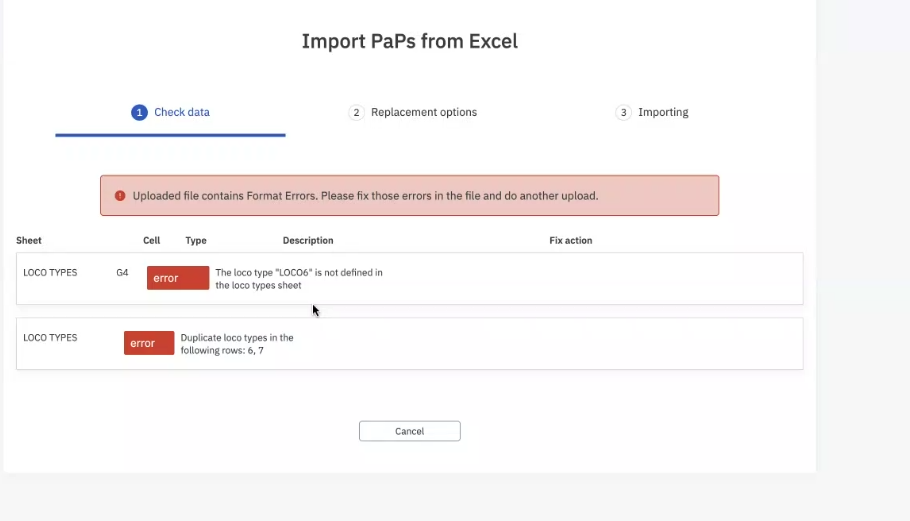
5.1.2 Format errors
The following format errors exist:
- Activity type not defined: if an activity type is used in the Excel importer that has not been defined in the “Activity type” sheet.
- Parameter set code not defined: if a parameter set code is used in the Excel importer that has not been defined in the “Parameter set code” sheet.
- Operation point not defined: if an operation point is used in the timetable sheet and not defined at the “Location” sheet.
- Agency cannot be resolved: the agency name is resolved on the name registered in PCS. ÖBB, Infrastruktur / Netz agency is registered as ÖBB-I and not OEBB-I.
- Loco type is not defined: the loco type is used is not defined on the loco type sheet
- Remove duplicate entries
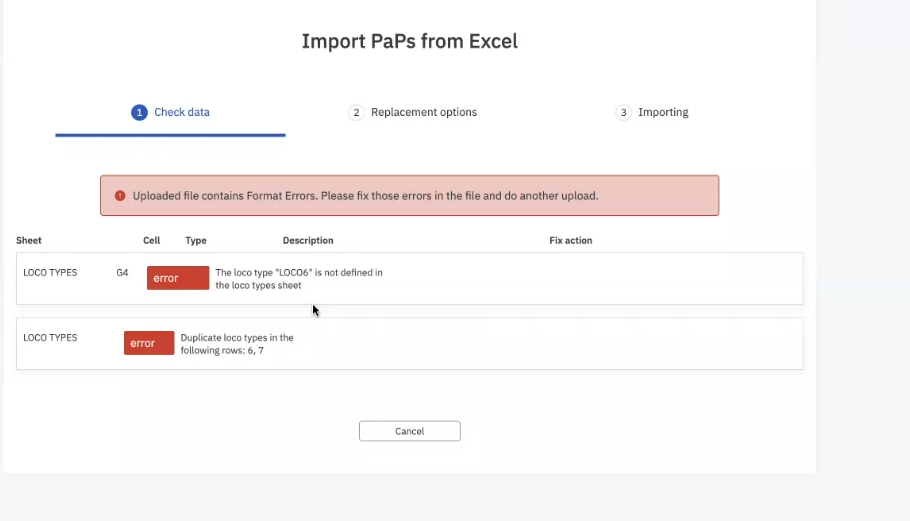
5.1.3 Data errors
These warnings can be fixed by entering the correct value directly on the GUI.
The following data errors exist in the system:
- Operation point cannot be resolved: the location reference code is invalid in BigData (CRD).
- There are two things you can do to solve these issues:
- Check the reference code that has not been mistyped in the file
- If the reference code of the location or/and name of the location is correct then it may happen it is missing from the Bigdata (CRD) database, you have to get in contact with the Bigdata (CRD) responsible person in your agency to register the location.
- There are two things you can do to solve these issues:
- Loco type number cannot be resolved: the loco type number is resolved on the loco type number field. If the required loco type number is missing then you have to get in contact with the IM to register the loco in the system.
- Activity type cannot be resolved: if the activity type is invalid check the “Activity type” sheet and correct the value
- Train length < Length of set of carriages: the value must be greater than the value entered in the “Leng of set carriages” column
- Train weight < Weight of set of carriages: the value must be greater than the value entered in the “Weight of set carriages” column
- Planned speed < Max. traction speed of the loco: first, you have to fix the warnings above and after the planned speed warning appears. The value must be less than the traction speed of the loco registered in the system
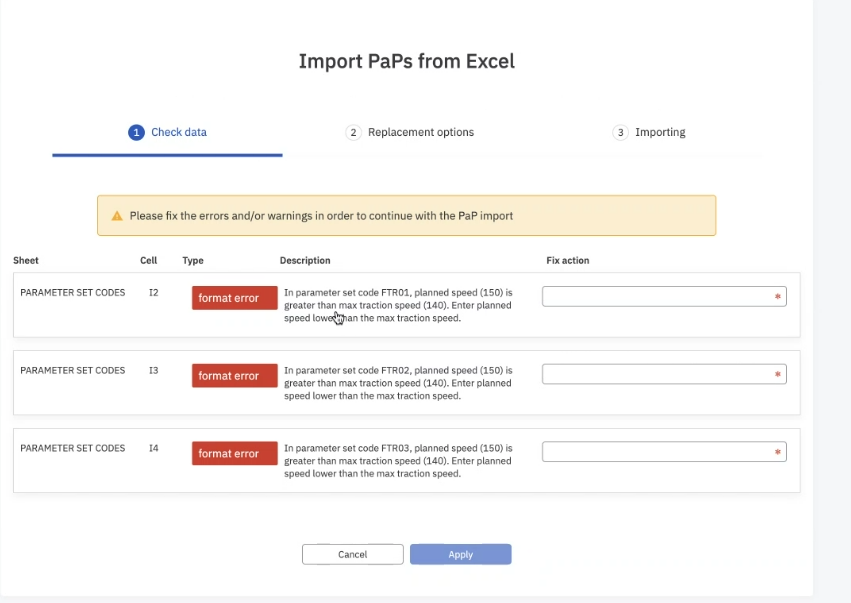
5.2 Fix errors/warnings
As soon as the error/warning appears when you upload the file, it also shows where these errors/warnings are located on the worksheet.
You have to fix these errors to upload the import file successfully. See this error message again and check for the description.
The following columns appear after the error/warning message:
- Sheet: the Excel sheet name (tab)
- Cell: shows the address to the cell where the error can be found
- Type of error: indicates the type of error
- Description of the error message
- Fix action: data errors can be fixed directly in the GUI by typing the correct value in. If there is no typing option then you have to fix the error in the sheet and upload the file again.
5.3 Import process
Once all errors and warnings are resolved (or ignored), PCS shows in the import wizard and describes what will happen if the import is run.
If the report complies with your objectives, then just click the “Import” button to start it.
The Import now runs in the background and has 3 different statuses. Each status displays a different message on the front end:
- “The import process is waiting to be executed…” – means that the import is registered by PCS and is waiting for its turn to be executed
- “The import process is running and is expected to finish at: <time>”
- “Import process successfully finished on: <date>”
PCS will show the result of the import and will classify the actions into three types:
- Inserted
- Updated
- Skipped
PCS will keep the last import report for the user’s agency. If another user, from the same agency, triggers a new import, the saved one will be overridden.
Closed PaPs
During the import process, the behaviour of the closed PaPs has been changed (Version changes 2.52.0https://docs.rne.eu/pcs/pcs-releases/#2520). The closed PaP dossiers are NOT ignored when reimporting PaPs, they are marked as inserted. It means if the PaP was closed before reporting it, it will be reinserted as a new PaP.
5.4 Multiple imports
Users can do multiple imports and PCS will try to match the existing PCS catalog dossiers with the values in the file. Afterwards, a report will be shown.
When doing a Re-Import, PCS provides 5 options:
- “Re-Import Parameter Set Codes” – Overrides the existing Parameter Set Code Templates in PCS, with the values from the Excel file.
- “Re-Import Validation Rules” – Overrides the existing Validation Rules (checks) for the Train Parameters in PCS
- “Re-Import Distances” – Overrides the exiting distances values in PCS
- “Re-Import Activity Types for Path Sections” – Overrides the activity types for all path sections in the file
- “Import Notes for Path Sections” – Overrides the notes for all path sections in the file
For all new values in the Excel file (parameter set codes, distances, new path sections…), the options are ignored and the values are always imported in PCS. Thus, the options are only influencing the existing values.
There are 3 reasons why one dossier can be skipped: the dossier is published, closed, or when re-importing the user agency is NOT the leading one.
Important: Once the catalogues are imported in PCS, all of them will be promoted to the “Path Elaboration” phase and the traffic lights of the IMs will be set to Processing. Later, the dossiers must be: Accepted, so that they can be published.
5.5 EXCEL FORMAT AND DATA ERRORS
As we said before, the errors and warnings must be fixed (or warnings can be ignored). PCS will guide you with the fixing process by providing a: description of the error, in the Excel sheet, and the cell where the problem is located.
These are all possible error and warning messages that PCS can show:
- Something went wrong: if there are any changes in the import template file structure:
- Missing sheets
- Header changes (text or order)
- Hidden columns
- Extra text comment added somewhere below the tables
- This field is required:
- if the borders for the cells are missing
- if a required cell is empty
- The destination “A” does not match the location “C”:
- In the “Timetables” sheet the destination is defined, but missing the rights in the locations section. E.g.: in the route of A-B-C
- only one path section is added as point “A”.
- “The row at position ‘X’ in the “Y” sheet is empty
- There are some blank values or formatting pasted over from previous Excel files that have not been deleted
- Resolution: delete everything (all) rows below the table
- Duplicate locations in the following rows: 5,10
- Generally, these errors are in the “Distances” sheet. Please check the “Sheet” to identify which sheet has the error
- Resolution: delete the duplicate entries in the 5th OR 10th row. Note: do not delete both, only one entry!
- Duplicate PaPs in the following rows: x,y
- There are duplicate PaPs defined on the “Timetables” sheet
- Resolution: Check the “Timetables” sheet for duplicate entries and delete the duplicate entry.
- The value cannot be parsed
- Invalid value added to the cell. E.g: in Activity type field contains an invalid value (21) only number instead of “at21”
- Cannot browse for the file or my screen is stuck when the file drag and drop
- The import file might be open
- Resolution: Close the file, delete the selected file from the import window, refresh the page and browse for the file, or drag and drop again
- Import process failed
- All sheet headers should stay untouched according to the original template file shared previously.
- Check your import file in all sheets the cell borders are applied in the “table” as they should
- Remove old format import files e.g.: Max min barked weights percentage sign and do not use percentage format
- Check the header at the “Parameter set code” sheet that does not use an old template prototype where the MIN BRAKED WEIGHT PERCENT should be MIN BRAKED WEIGHT PERCENT.
- In the “Parameter set code” sheet there is the duplicate parameter set code (02INFRA335). Combination: TTP, corridor, train type, process type, IM agency ID, and parameter set code name should be unique
5.6 Use case
1.) If less number of PaPs are imported as are in the Excel importer file or there are no dossier numbers on the GUI in the table:
Every PaP ID in the Excel import should be unique by route (origin and destination), for example, PaP ID: RFC08PaP0322 with the route (Montzen Frontiere -> Y.Schijn) is entered twice. So here the second one will be skipped.
2.) Cannot set the light to green because I have a “Missing mandatory train parameters” error message: meaning missing mandatory common train parameters.
The following fields are mandatory to fill on the “PARAMETER SET CODE” sheet:
- TRAIN WEIGHT
- WEIGHT OF SET OF CARRIAGES
- PLANNED SPEED
Resolution: enter the missing information into the import file and rerun the import. If your PaP dossier is NOT in the “Published” state the system will trigger an update on the dossier by creating a new version number. Published PaPs will stay untouched and will be skipped.
3.) My PaP dossier is blank, missing parameters.
Check the import file:
- The parameter is defined on the “Parameter set code” sheet
- Yes, then you need to continue checking the file.
- Go to the “Timetables” sheet
- Search for the PaP ID
- Check if the “Params” field is empty for the defined locations
- No, define the parameter then go to the “Timetables” sheet and enter the new parameter for each defined location in the “Params” field.
- Yes, then you need to continue checking the file.
5.7 Other
End of the Pre-booking period, PCS returns all not requested capacity to the IMs so that they don’t block any of the capacity in the annual planning.

