Table of contents
- Introduction
- Located
- Basic search criteria
- More search criteria
- Acceptance indicators & participants
- My company involvement
1. Introduction
This document will introduce the advanced search and its features, so users can be familiar with some useful features.
2. Located
The advanced search function in PCS can be called up in the dashboard using the button advanced search.
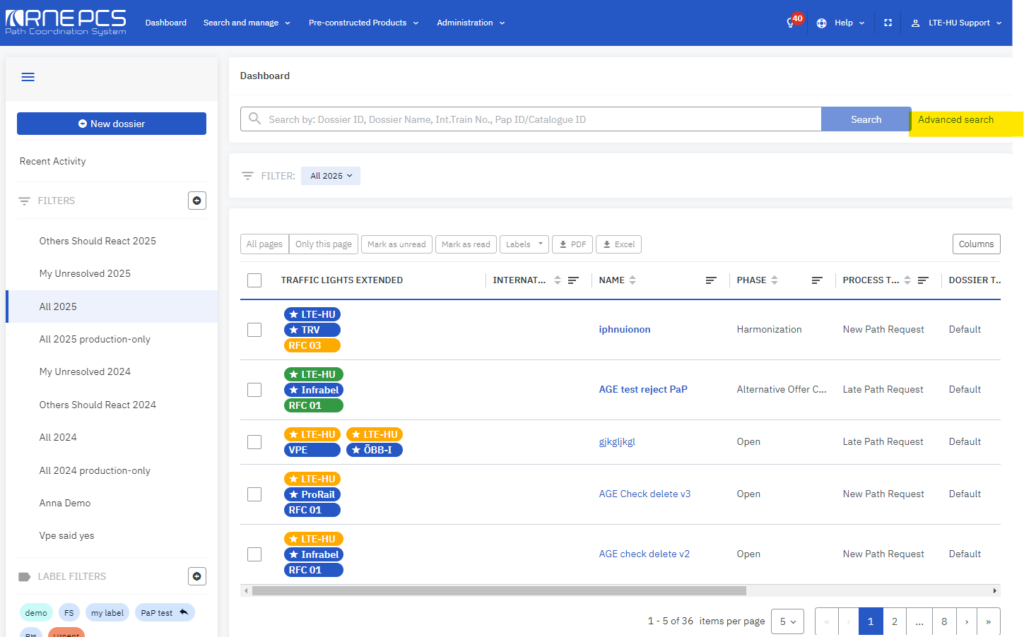
3. Basic search criteria
The advanced search view contains some default fields that are always visible on the view:
- Dossier ID
- International train number
- Timetable period
- Process type
- Phase
4. More search criteria
Click the “More” option to call up more criteria. You can select all or some of the criteria to be shown in the advanced search view:
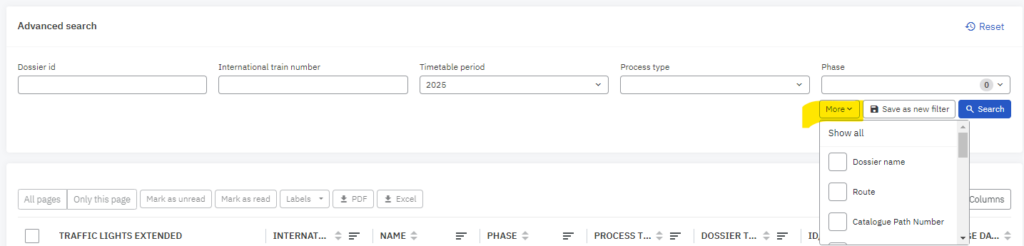
The following search criteria are available:
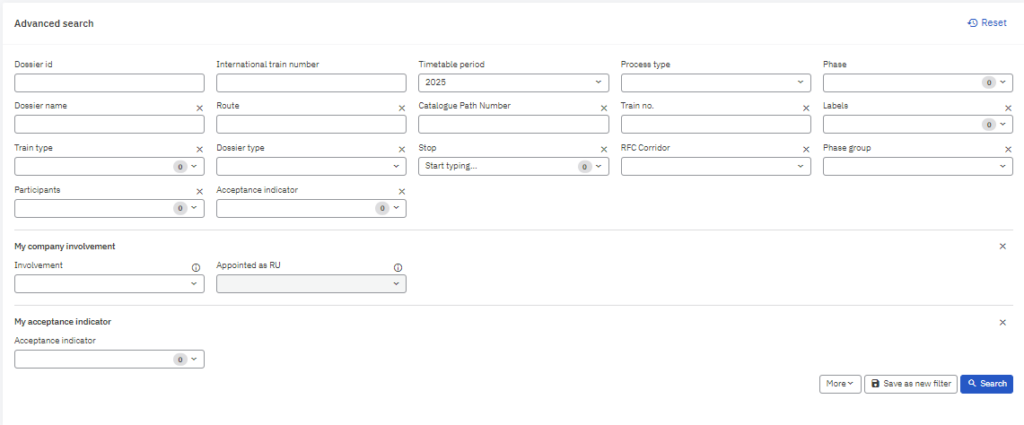
4.1 Services that provide the lists with values for the different fields in the search:
If more than one search parameter is entered, there is an “AND” connection between the parameters, i.e. only those dossiers will be found which correspond to all the parameters.
4.1.1 Participants: lists all active PCS agencies, including non-PCS members, e.g.: ALZA CARGO Sp. z.o.o. is a grey agency not a PCS member.
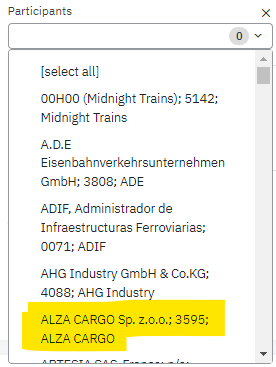
4.1.2 Acceptance indicators: lists all acceptance indicators in PCS
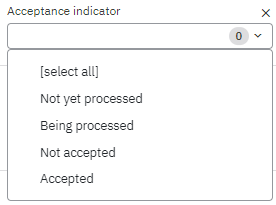
4.1.3 Timetable periods: lists all timetable periods. In EC dossiers are migrated from TTP2018 until TTP2025
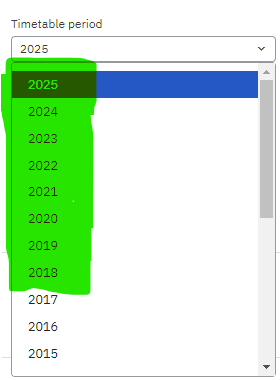
4.1.4 Process types: lists all process types available in PCS
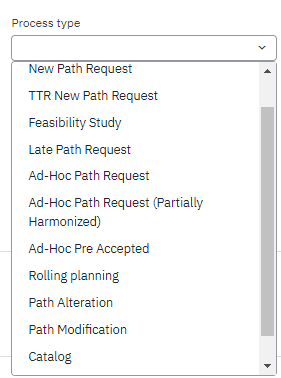
4.1.5 Train types: lists all train types that are available in PCS
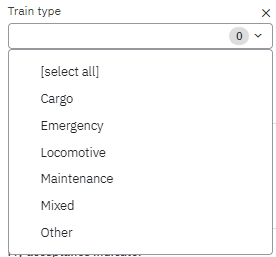
4.1.6 Dossier types: lists all dossier types available in PCS. It allows us to search for the partial harmonization dossiers
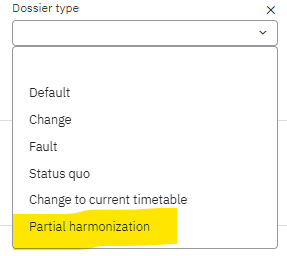
4.1.7 RFC/RNE corridors: lists all corridors with their network number and names:
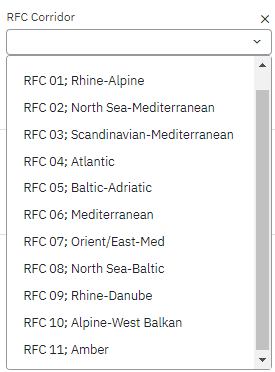
4.1.8 Phases, phase groups: returns all dossier statuses available in PCS:
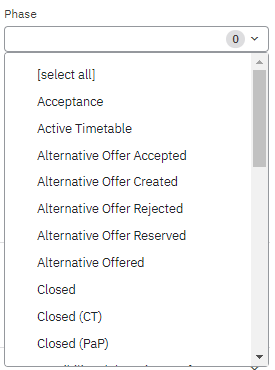
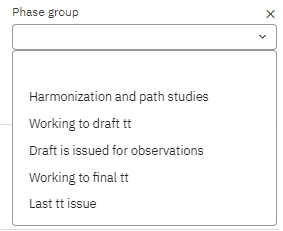
4.1.9 Stop: It lists all the dossiers where the selected operation point (op. point ID) is added. There will be operation points that are shown duplicated it is because the same operation point is registered in more countries.
See an example with Basel Bad Bf:
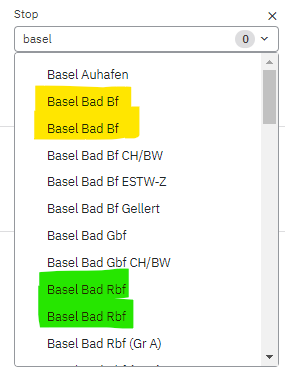
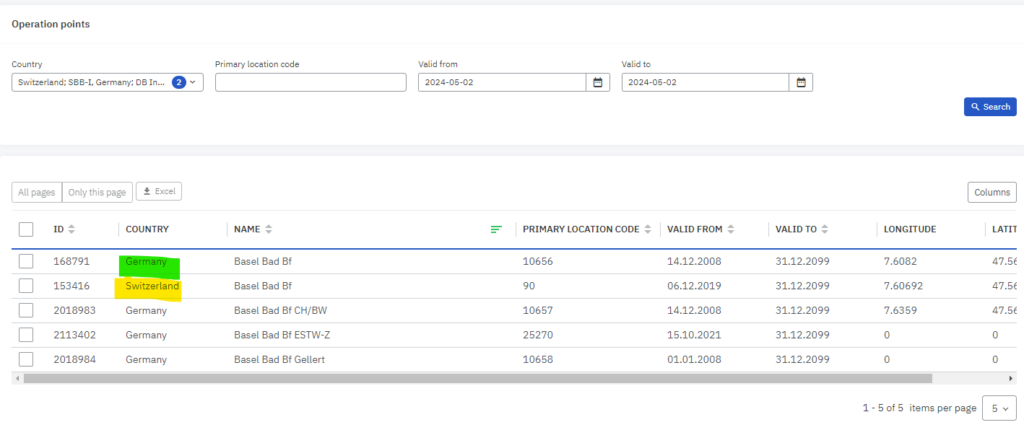
5. Acceptance indicators & participants
Let’s see why the acceptance indicators & participants are important.
5.1 Singular
If you choose the singular acceptance indicators and participants feature it returns dossiers containing the selected colour OR there is a dossier that this company was involved in the path request.
So, the answer to those is individual. See an example and select VPE, Hungarian Allocation Body and the acceptance indicator being processed, the result will be the following:
It lists all the dossiers where the VPE IM agency is involved and the dossier has a yellow light regardless of which agency has set it.
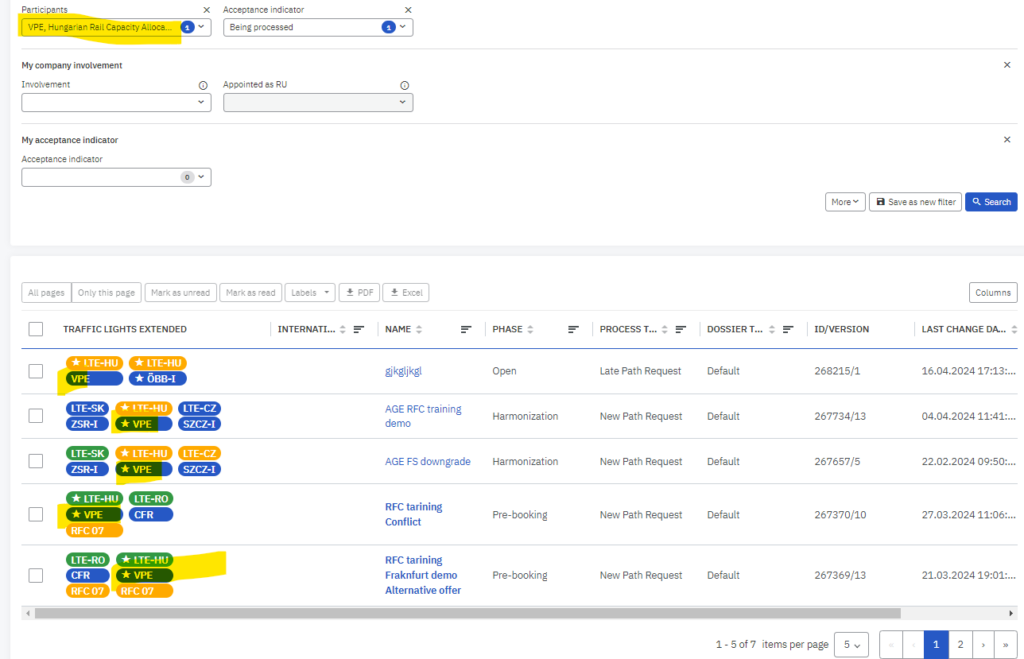
5.2 Combined
There is a combination of acceptance indicators and participants in the search more option. It is only visible if the singular acceptance indicators and participants are not selected.
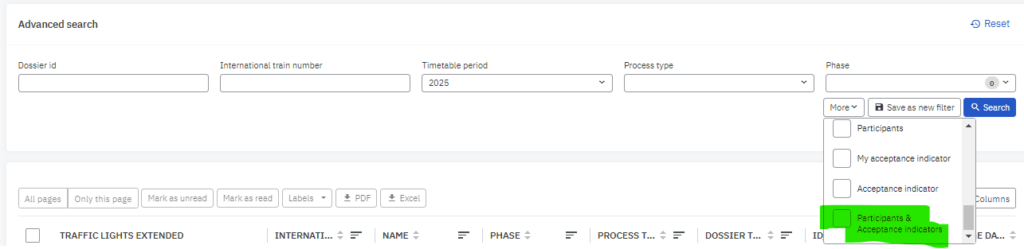
Let’s see the same example above what will be the answer for the same condition by selecting VPE and being processed acceptance indicators?
The answer is combined it lists dossiers where VPE is involved AND has yellow lights.
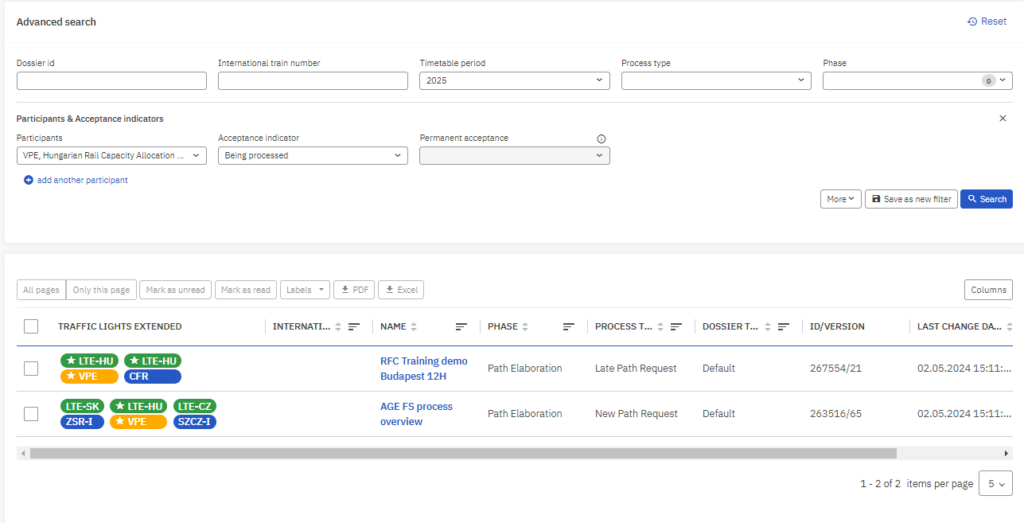
6. My company involvement
It is also a useful feature to help you find dossiers where you are the lead applicant or have read-only (production-only) rights. The field is enabled if the process type is not Catalogue Paths or Pre-arranged Paths.
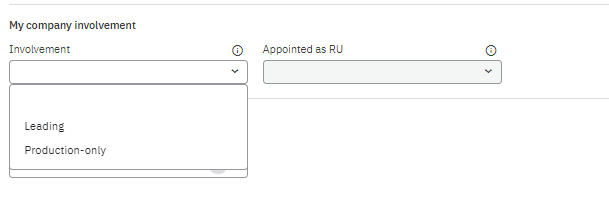
My company involvement is grouped with the “Appointed as RU condition”. The “Appointed as RU” field is enabled if the production-only involvement is selected. It has two values: Yes or No.
With the “Yes” condition selected then it lists all the dossiers where your company is appointed otherwise you have read-only rights.

