Tables of contents
- Introduction
- Located
- RU appointment view
- Appoint RU pop-up window
- Confirmation message
- Email notification
1. Introduction
In PCS Applicants can easily appoint an RU on multiple dossiers with a couple of clicks. It is described in detail how to apply it to your dossiers.
2. Located
The bulk editing function was extended with the “RU appointment” feature:
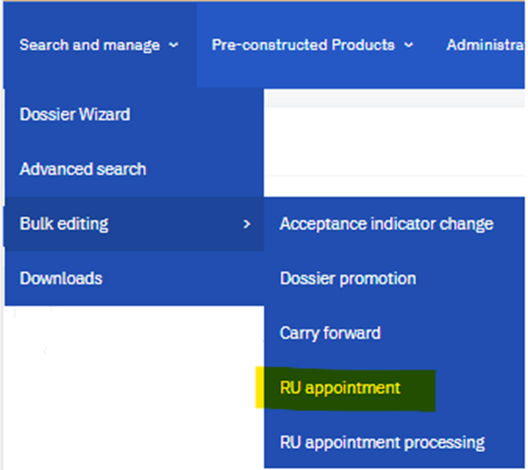
3. RU appointment view
The RU appointment opens in a new view which looks exactly like the advanced search function where users can select some or all of their dossiers in the required timetable period, process type and its phases, and by train type:
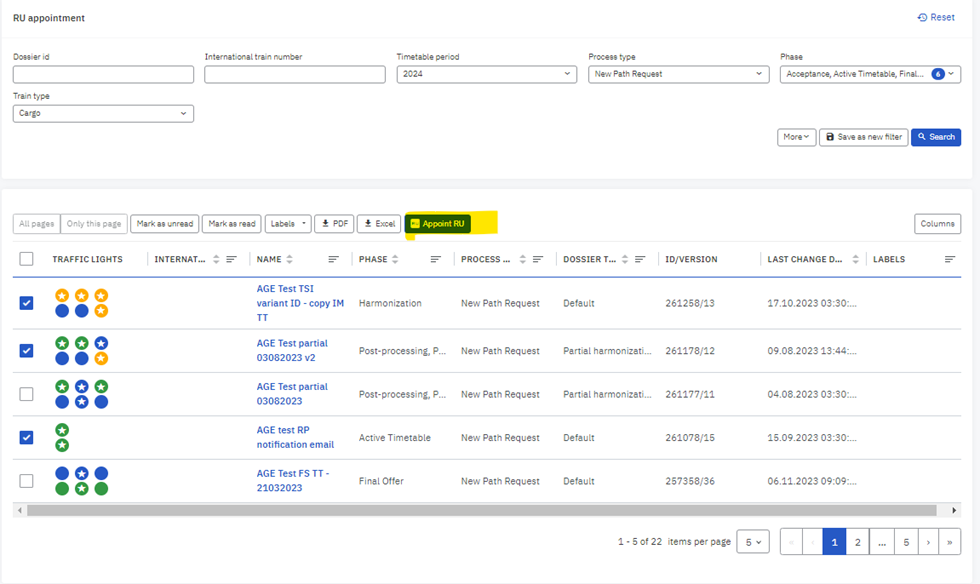
Also, searching according to a specific dossier ID or international train number is possible to find the required dossier or add more criteria.
3.1 Search rules:
- Process type: FS, PA, and PM should not be among the selectable process types
- Phase:
- Harmonization (use Applicant TT)
- Observation, Acceptance, Post Processing, Final Offer, Active Timetable (use IM TT)
4. Appoint RU pop-up window
Once the dossiers are selected and the “Appoint RU” button is pressed another pop-up window is shown where users can select the RU agency that they want to appoint and involve in the path request process.
The transfer edit access rights in the PM checkbox become enabled if the RU has already been selected:
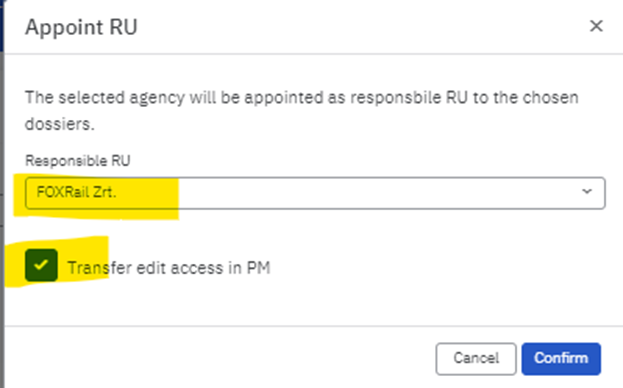
5. Confirmation message
After the confirmation of the action the message is displayed that the bulk RU assignment is in progress
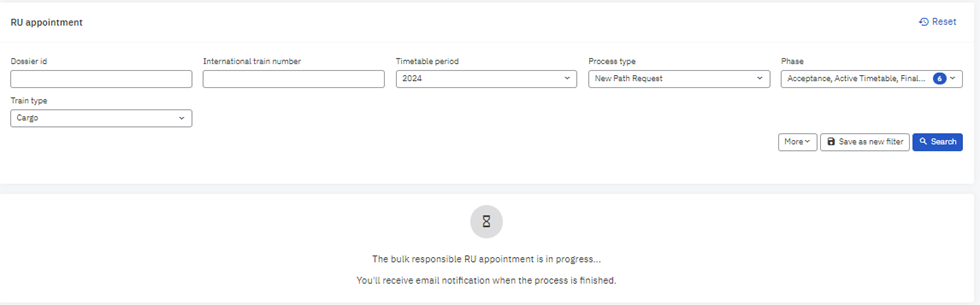
6. Email notification
Users will be notified if the action is finished:
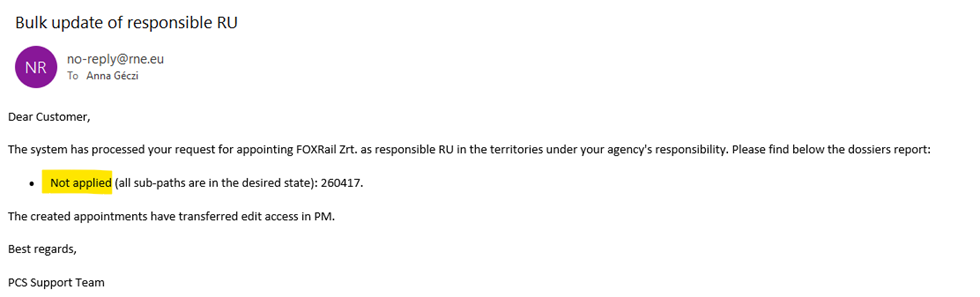
6.1 The email categories in response can be:
- Fully applied: the agency is fully assigned
- Partially applied: some of the sub-paths were already in the desired state. The agency is partially assigned if there are sub-paths where the appointments are already created will be skipped
- Not applied: all sub-paths are in the desired state already (all sub-paths already had the assignment) – the bulk operation was not applied
- Failed: the desired state cannot be applied e.g.: partially harmonised dossiers

