Table of contents
1. Introduction
This document describes to applicants how to add PaPs to an existing dossier.
2. Precondition
You have to have an existing dossier where you will replace some of the path sections in a subpath with PaP sections.
Recommendation to be familiar with:
- How to search for PaP
- PaP types (flex or fix)
- PaP restrictions
3. Phases
The existing dossier should be in the open or harmonization phases before the path request submission.
4. How to start
First, open your dossier and navigate to the applicant timetable and to the sub-path where you would like to replace the path sections with the PaP section or sections.
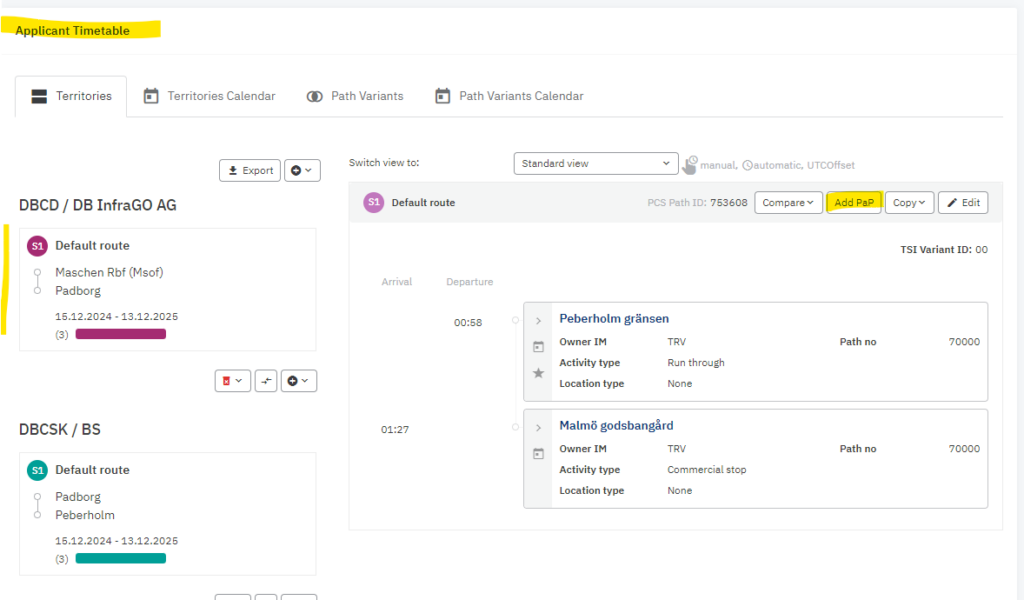
5. Add PaP
once you are at the selected sub-path then you can start to press the “Add PaP” button. it opens the PaP search window where you search for the suitable PaP.
We are in our example we will use a PaP offered from RFC 03.
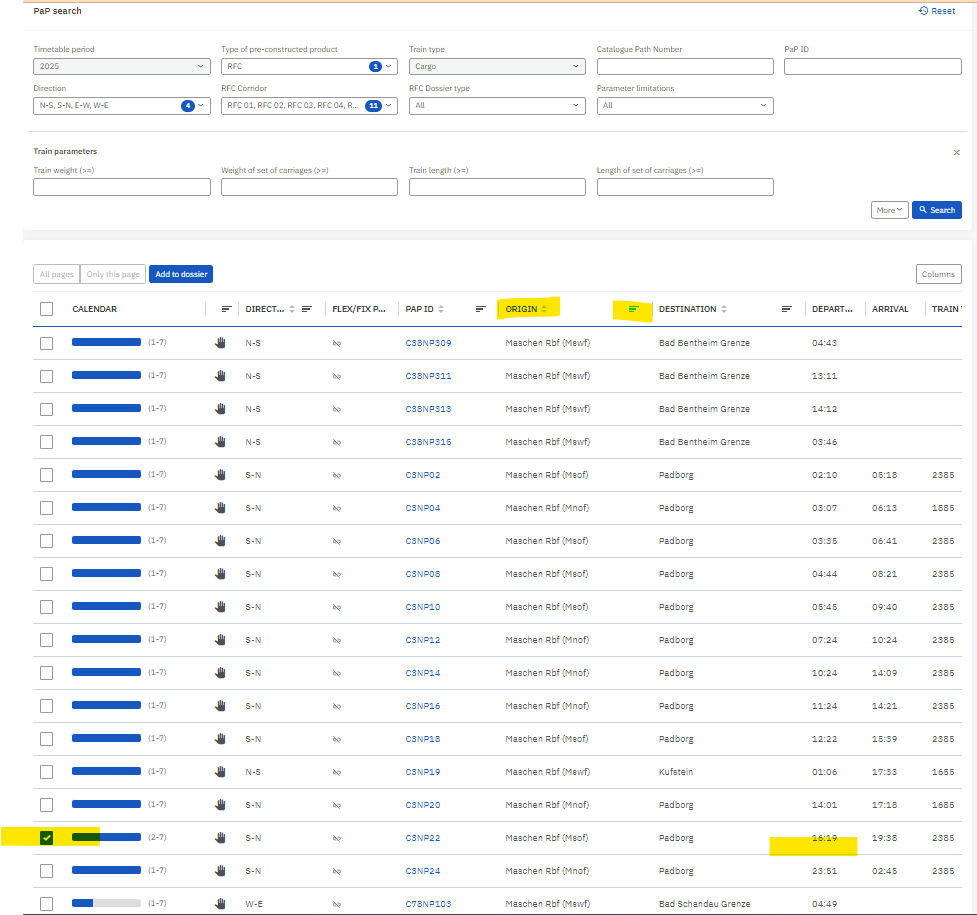
Please search for the “How to search for PaPs” document in the library if you want to read how to do it.
Select the suitable PaP and press the “Add to dossier” button.
The button will be enabled if you select one at least.
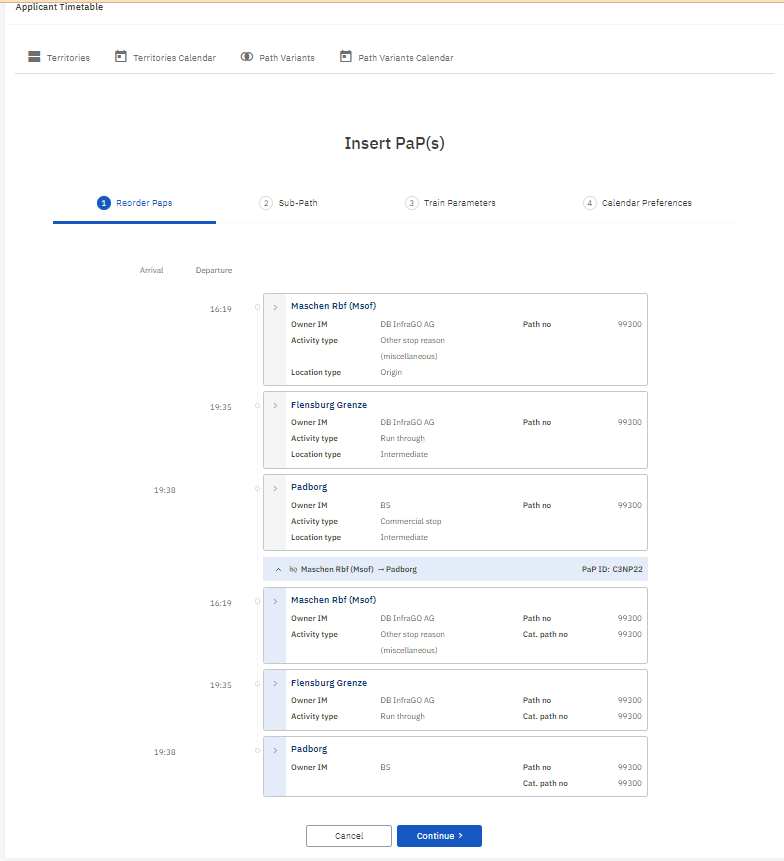
It brings you to the PaP insert wizard view.
5.1. Re-order
The first step of the wizard is to reorder step. If you have chosen more PaP sections to add in this case, you can reorder and place them in to correct order.
The selected PaP section or PaP sections are always placed underneath the tailor-made path sections.
For simplicity, we used a simple use case for demonstration with one PaP section, so we cannot reorder anything.
Go to the next step, click “Continue”
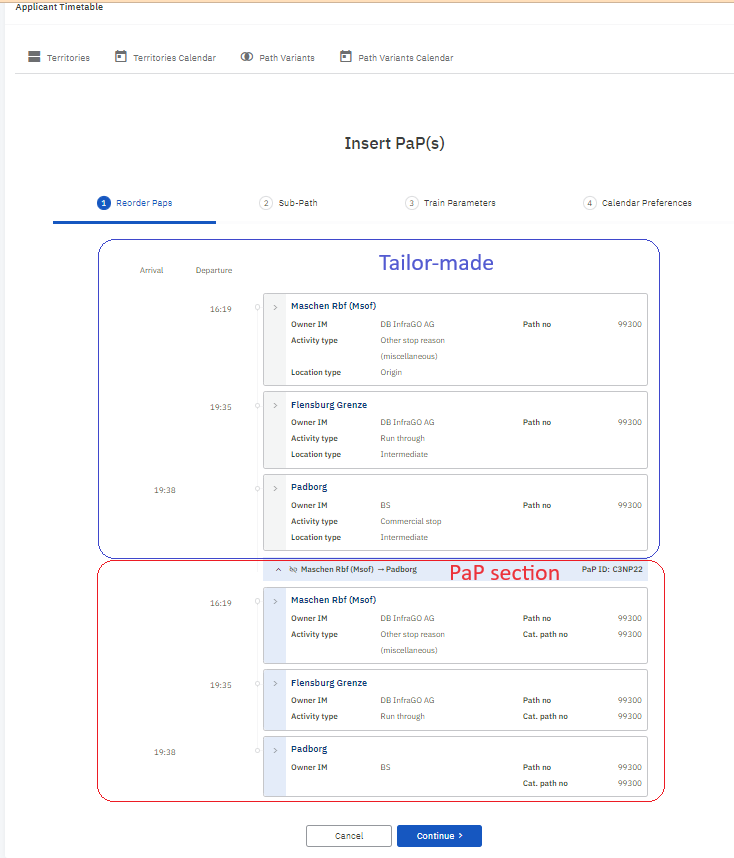
5.2. Sub-path
This is the second step of the wizard where you can progress your dossier. You can adjust the timetable according to your business needs (insert/delete path sections, edit times…etc). It is an important step to edit your sub-path and remove the unnecessary path sections. At the moment the wizard contains both the unnecessary tailor-made path sections and the PaP section. The goal is to replace all path sections with PaPs in the selected sub-path and remove the tailor-made path sections by pressing the “red bin” icon.
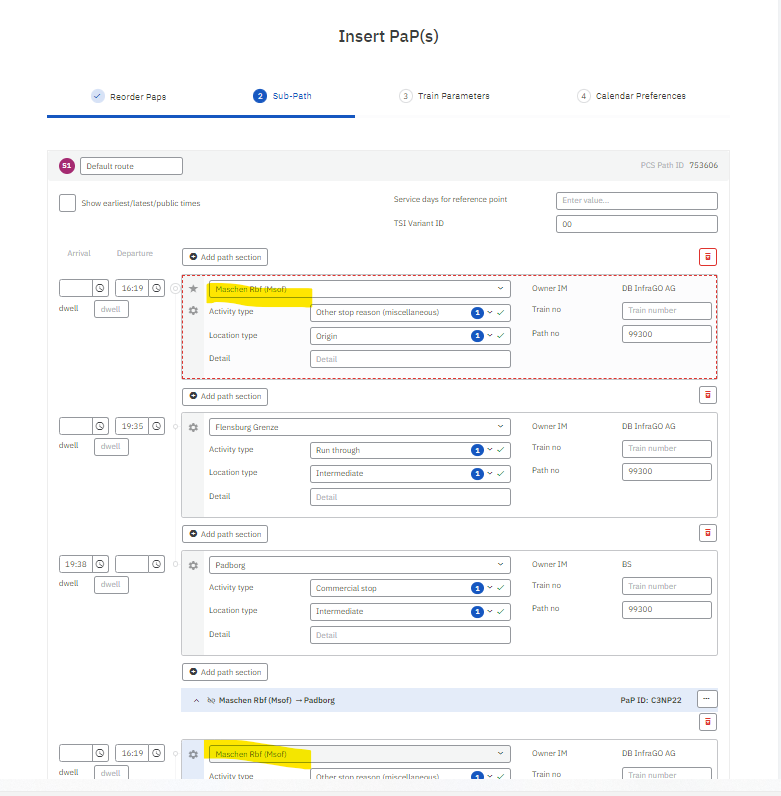
The result will be like this:
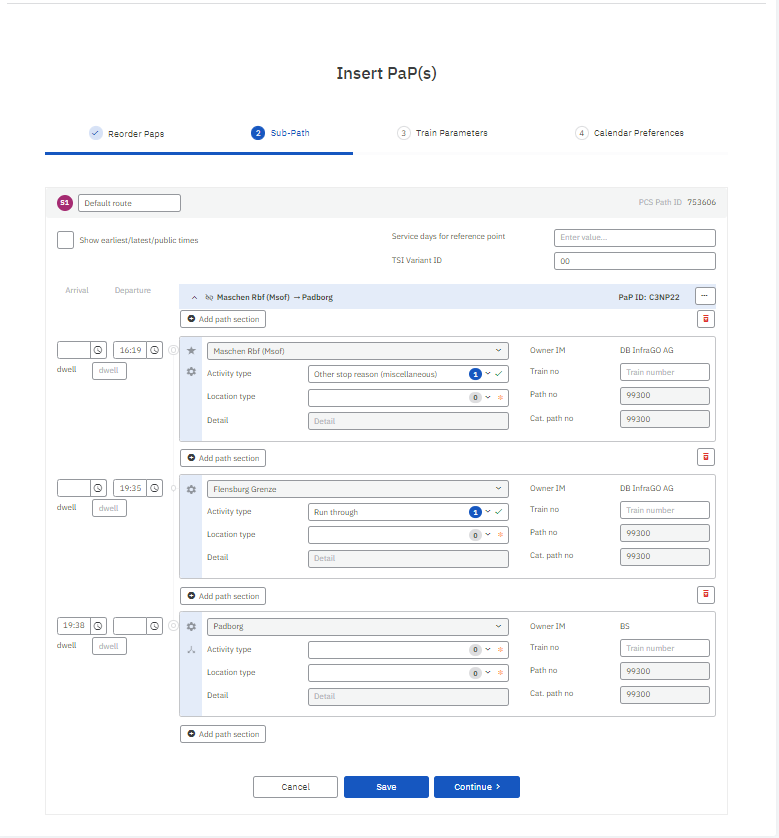
We keep it simple and will not adjust any fields we press” Continue”
The PaP sections are prefilled with recommendations, any changes that are individually required (flexible times, path sections, parameters) to be adjusted/inserted by the applicants it is checked by the RFCs/IMs later in their phases.
The following fields are allowed to be edited in our example:
- arrival/departure times including earliest/latest/public times
- dwell times
- activity/location type
- train number
- subpath title
- common descriptions among sub-paths that are combined into the “Service days for reference point”
- Add/remove path sections
We decided not to edit them, we were happy with what we got, so we continued further and filled them later out.
In the image above another, “Save” button is available. Pressing the “Save” button will shorten the process, which will exist from the wizard by saving your PaP into your sub-path.
We recommend pressing continue and completing the wizard steps until the calendar preferences where you can check that the PaP is available for the requested running days!
5.3 Train parameters
Here should fill out the parameters of the PaP path sections. We can see that some of the parameters, such as loco type, train length, and train weight have been already pre-filled by the C-OSS during the publication. It is possible to change the loco type and may define the weight and length of our carriages. Then ask PCS to recalculate the correct length and weight of the train based on the values entered.

Also, we decided to skip this step and fill it out later.
5.4 Calendar preferences
The calendar shows the days that are already selected as running days. Press “Check availability” and PCS will check that the selected PaP will be available on the selected running days.
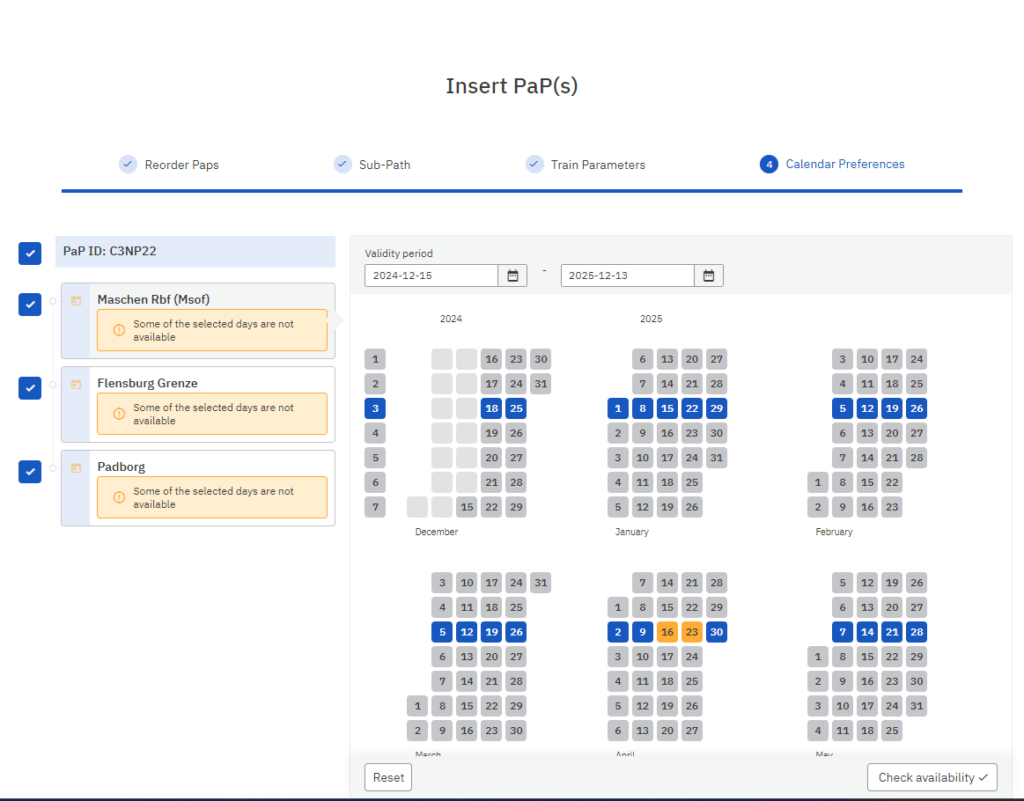
Some warnings had been displayed on the left side of the sub-path on each path section because the selected PaP is not available on some selected days.
You can press “Save” and PCS will automatically resolve it for you by creating a tailor-made sub-path for the days when the PaP is unavailable.
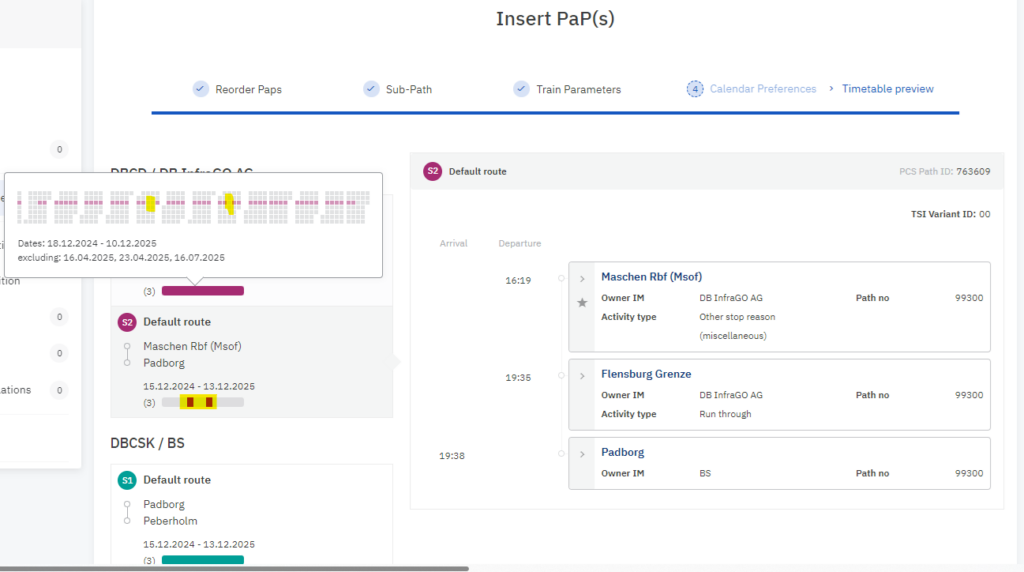
If you are adding a more PaP section to your sub-path, in the timetable preview, you can check what it would look like. PCS displays the variation in how and which PaPs are used in the sub-path, which variant uses which PaP and which days of that PaP.
The selected PaP section is saved to the sub-path and you should edit the dossier and complete all missing data.

