Table of contents
1. Introduction
this document describes how the distance editor works. it provides an overview of who can access what and how to edit it.
It lists operations point pairs belonging to any country’s distances in mileage with its validity periods.
2. Located
It can be found in the “Pre-constructed Products” main menu under the “Distance editor” submenu.
3. Access rights (roles)
The distance editor is visible for the following user groups with the following access rights:
3.1 Read-only
- C-OSS
- IMs/ABs
- Administrators (PSC Team)
3.2 Edit
- C-OSS
- Administrators (PSC Team)
4. Grid
The distance editor view opens with a search option on the top which allows you to search by country, PLC code and validity periods.

Selecting the country before applying more filters to search is required. The country drop-down is a multi-select drop-down field:
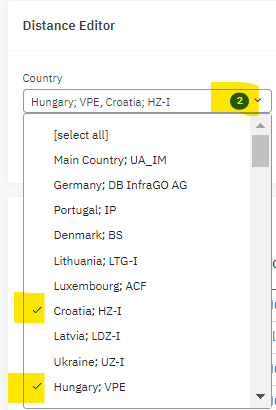
Click on the country name to select one or more countries in a search. The selected countries are marked in the drop-down list with a “tick” in front of the country name, and the counter also shows the number of selected countries.
To remove a selected country, simply click on the counter to remove the unwanted country and press the search button to refresh the results grid because the previous search result is still visible below.
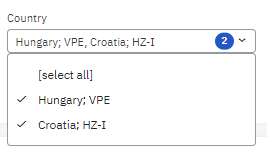
In the grid header, you can use additional filters or order the grid to display the search results:
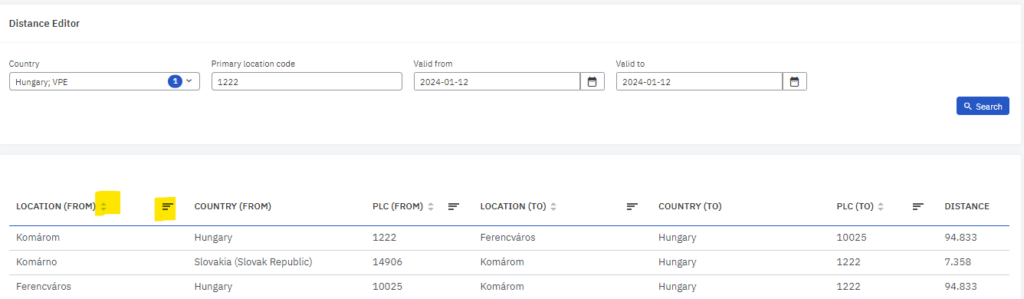
Your grid settings are not saved on your personal account level, the view reset each time you log out and you need to reapply the searches.
5. Search
Open the distance editor view to search for distance pairs already registered in the system.
At the moment the grid is empty there are no items to display.
Select the country/ IM agency from the drop-down list where you wish to update the operation pair distances. The “Country” field is required to fill then the “Search” button will be enabled.
Once you press “Search” it lists previously registered operation point pairs.
You can search by primary location codes:

It lists all distance pairs where the given PLC can be found.
Search by Valid From/To fields is also possible, it will list all valid operation points in the specific period. To adjust the From/TO dates you have to properly apply the dates on the calendar tool.
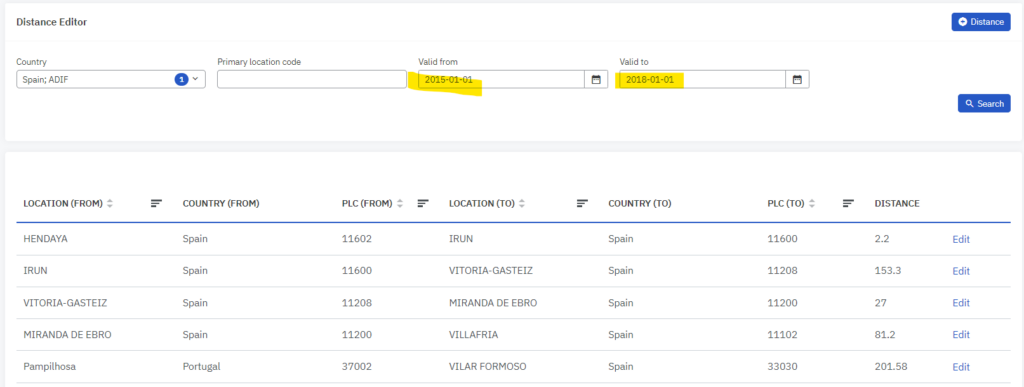
Note: if you make a search criteria set for the past and you still do not see a difference in the result grid it is because those operation points are still valid (To date = 2999).
6. EDIT
Generally, the distances are imported with the PaP import sheet. You can edit existing operation point pairs to correct the existing milage (KM) values if there is need to correct it.

Press “Edit” to edit the existing pairs in the edit view
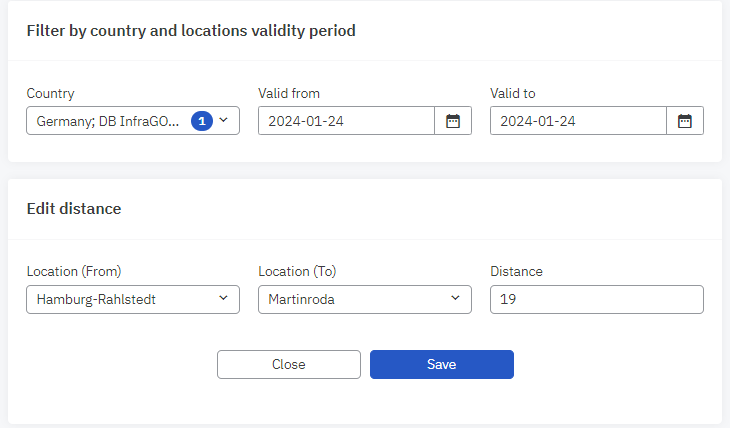
4. Update the values that you wish:
- Location (From)
- Location (To)
- Distance
The “Distance” is shown in the decimal format up to 3 digits in KiloMeter.
Note: if you overwrite the Location (From) or Location (To) values already existing distance pairs will change the PAMT report calculations and old value will disappear from the system.
E.g: the Hamburg-Rahlstedt – Martinroda distance pair will update the Location (From) value to Hamburg- Airport then the Hamburg-Rahlstedt – Martinroda pair not be available in the system anymore.
5. Press “Save”
7. CREATE
You can add new operation point pairs manually. To do it you have to press the Add distance button.
The button is located in the right top corner:
All you need to do is to define the distance pairs and enter the distance value in KM.
1. Click the button to open the “Add distance” wizard.
2. Start typing the name of the new operation point pairs in the fields, PCS lists the registered operation points in both drop-down lists (Location (From-To) columns.
You only need to select the one that you need.
3. the “Save” button will be enabled once you fill in all required fields. You save your new entry.
8. POSSIBLE ERRORS:
1. You can select operation points that already exist in Common Reference DataBase (CRD)
2. If you enter an operation name which does not exist the system will not be able to propose the list and you will not be able to create or save your required entry.
3. If you enter an invalid format into the KM field you will get the following error message:
or
4. For the operation point that is not available:
4.1For CRD registration exists: should contact the CRD reference responsible person to register the location
4.2 For users that are not registered for the CRD (to ensure the daily synchronization with PCS): contact the IM agency responsible person to registering the location in PCS.

