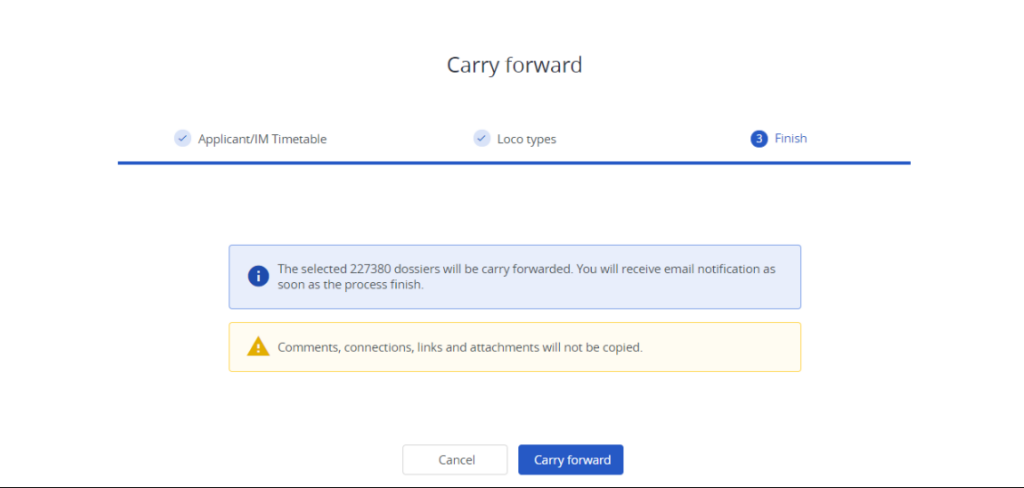Last updated:
Table of contents
1. Located
The carry forward function is located under the “Search and Manage” main menu in the “Bulk editing” submenu.
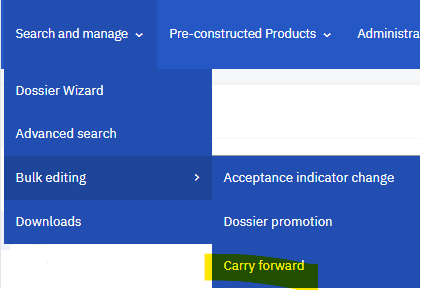
2. How to use it?
In the Carry forward view the user can find the same filter criteria as in Advanced Search. Here the user can search for the dossier that the user wants to carry forward, basically copy them to the next timetable period. The “Start carry forward” button will be active only if one dossier or some dossiers are selected! The result will have the following content:
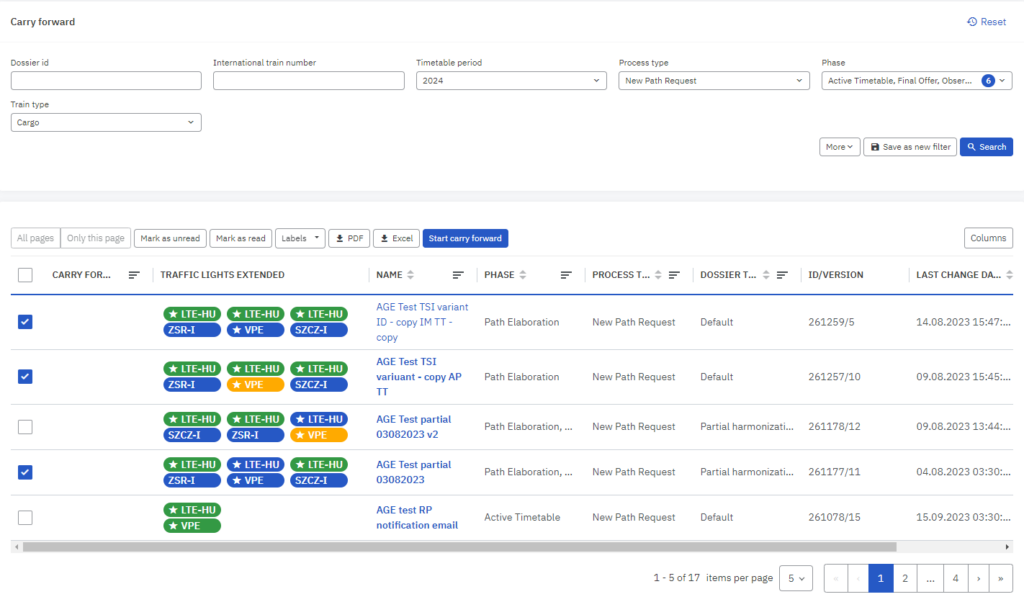
After the user clicks on the “Start carry forward” button the process starts and the system validates the dossier’s data with the reference data that is configured in PCS:
- Locations are valid
- Locos exist
- IM parameters exist
If there are any invalid dossier data that is not valid to carry forward PCS will
3. Timetable and phase selection
In the first step, the user can select:
- Which timetable should be carried forward? IM or Applicant timetable. The default value is the IM timetable
- To which phase should PCS promote the dossier? The default value is Open, although the user can select Harmonization too.
4. Operation points
Operation point validity is calculated based on the respective timetable validity period or in the case of train composition the validity period of the main timetable.
If the dossier contains an invalid operation point the system indicates it with a yellow triangle:
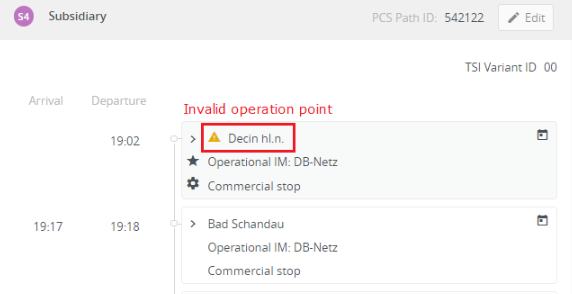
Also, the invalid operation point indication is visible in Control:
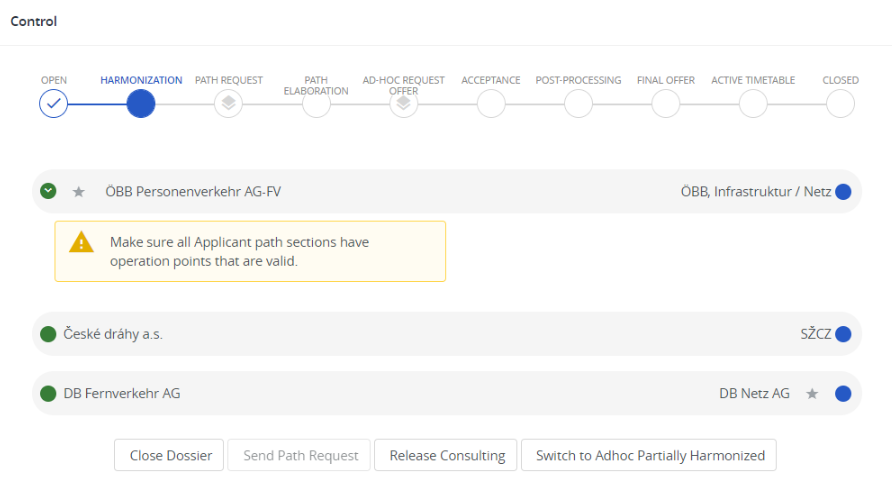
Of course, it is mandatory for the user to fix the invalid operation point, however, later it would take much more time to do it in every dossier and every timetable one by one.
Please note that in order to submit the Path Request all the used locations in the dossier have to be valid!
5. Loco types
If the loco type number does not exist for the target timetable period and no matching is found then users can choose and replace the invalid one. Users can select mapping for the invalid loco type.
Please note that each Applicant has access to the loco-type database in PCS under the “Administration” menu.
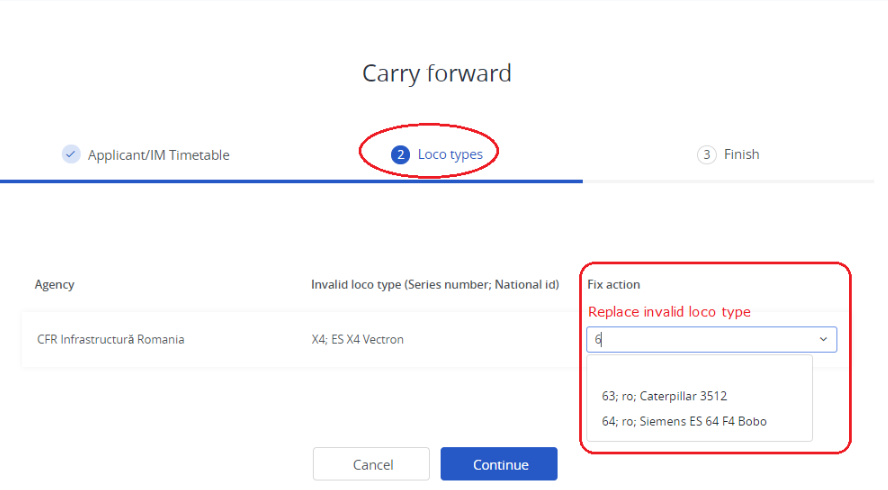
After typing “6…” the system proposes the possible loco types. Users can select the proper one and apply the fix. After it is fixed user can proceed further and the system will ask for the same confirmation as it does with the operation points.
6. IM Parameters
IM parameters will be automatically copied over if the IM parameter exists in the target year. If the IM parameter exists but has been renamed or modified then a link is kept between the carry forwarded year and the target year based on the name and type of parameter to ensure the mapping between them. The entered dossier-level parameters will be applied to all selected dossiers. If the parameter does not exist in the target year then no IM parameter will be carried forward.
Upon confirmation, the bulk carries forward process is started in the background and after all selected dossiers are carried forward successfully an email notification is sent to the user. Also, a notification is sent, if the process fails for certain dossiers in which case the dossier id is indicated and all selected dossiers after this dossier are not carried forward.