Table of contents
- 1. Introduction
- 2. Description of NSPs
- 3. NSP-specific validations
- 4. Copy NSPs
- 5. Save as templates
1. Introduction
This document describes the network-specific parameters, but does not tell you how to fill them in. You can read more about this in the document describing the fulfilment of NSPs.
2. Description of NSPs
Network-specific parameters are technical parameters of the path request (maximum train weight/length, electrification, profile, loading, vehicle gauge, speed limit, axle load, etc), which are parameters that are not part of the common parameters but are required on an IM network. The IM is defining these parameters in the system. According to which IM’s territory the request is in, the leading applicant is presented with the required NSPs. These parameters need to be answered once and will be valid once for each location of each path request within that territory.
Two levels of NSPs can be requested by the IM:
- Provided at the territory level by the applicant.
- Provided at the location level by the applicant.
The NSPs can be set at a territory level and for each path request. All locations are listed for each path request on the left.

Clicking on a territory or location on the left reveals the list of location level NSPs.
If there are no NSPs for the selected territory or location, this information is displayed.

3. NSP-specific validations
In PCS, there are two colours to differentiate between the validation messages received.
3.1 Red validation message
If the indication of the validation message is in red, then it is blocking the user from saving and continuing the editing or proceeding further until the error has been corrected.
A good example of this type of error is if the user enters an invalid value (format, length), which is different from the configured accepted value, e.g.: the IM parameter is set to accept numbers, but mistakenly text was written in.

3.2 Yellow validation message
If the indication of the validation message is in yellow, it means it is a mandatory field set by the IM that the applicant needs to respond to before submitting the path request. It is NOT blocking the user from saving and continuing the editing or proceeding further in the Open, Harmonization phases before releasing the harmonization and submitting the path request.
During the editing, the user may click into the field, but the requested value is not given, leaving the field with the validation message displayed.
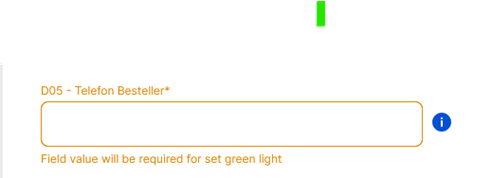
In edit mode on the side bar, it is also shown with yellow colour:

In a summary view, these mandatory parameters are shown with yellow text, together with a banner message below the section.
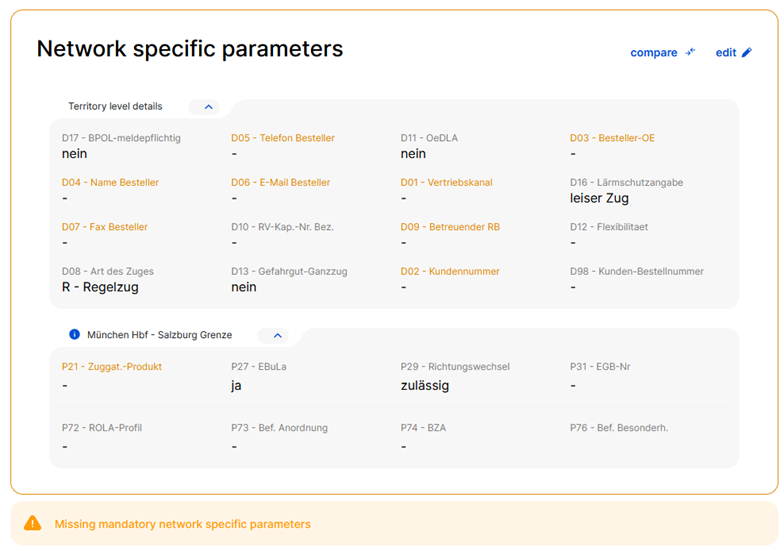
On control, an “add missing data” with the link to open NSPs is displayed. Clicking the link the user is navigated to the NSP view to fill it out.
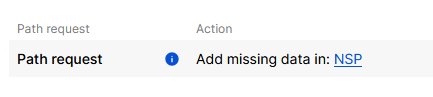
The missing mandatory parameters are shown in the summary view
4. Copy NSPs
Parameters can be copied between locations in the same territory for all path requests or a selection of these locations. The list displays the path request in which the locations are used.
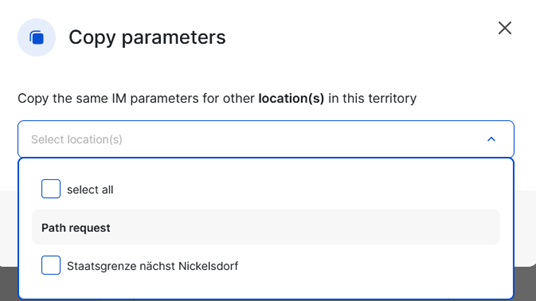
5. Save as templates
The NSPs can be saved as a template for later use. Both levels of NSPs can be saved to a template and can be used later for the IM agency that is set for.
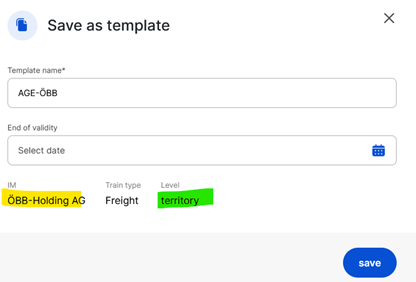
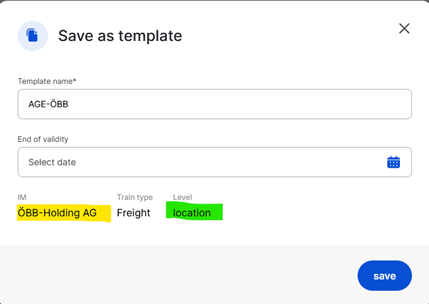
The name of the template is required to save.
Users can set the end of validity using the calendar icon or leave it empty until the user decides to deactivate it.

