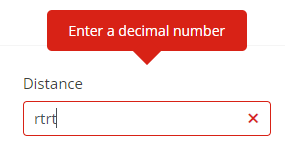Table of contents
- Introduction
- Located
- Access rights
- Edit
- Create
- Possible errors
- 6.1 Operation point does not exist
- 6.2 Invalid formats
1. Introduction
This document describes how the distance editor works. It gives an overview of who can access what. And how can they edit?
2. Located
It can be found in the “Pre-constructed Products” main menu under the “Distance editor” submenu.
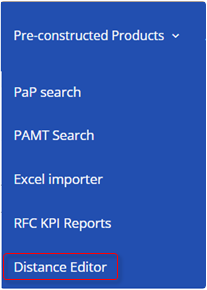
3. Access rights
The distance editor is visible for the following user groups :
Read-only
- C-OSS
- IMs/ABs
- Administrators (PSC Team)
Edit
- C-OSS
- Administrators (PSC Team)
4. Edit
Generally, the distances are imported with the PaP import sheet. The distance editor allows you to edit existing operation point pairs, and incorrect KM values or create new ones.
Steps you need to do to update existing values:
4.1. Open the distance editor view
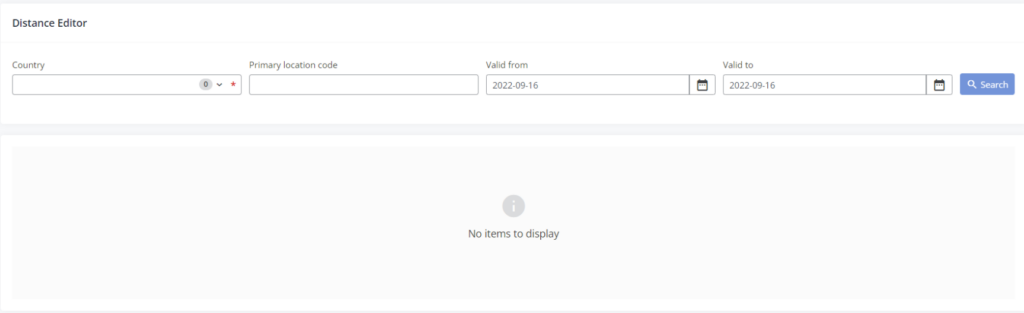
At the moment the grid is empty there are no items to display.
4.2. Select the country/ IM agency from the drop-down list where you wish to update the operation pair distances. It’s required to select the country first, then the “Search” button will be enabled.
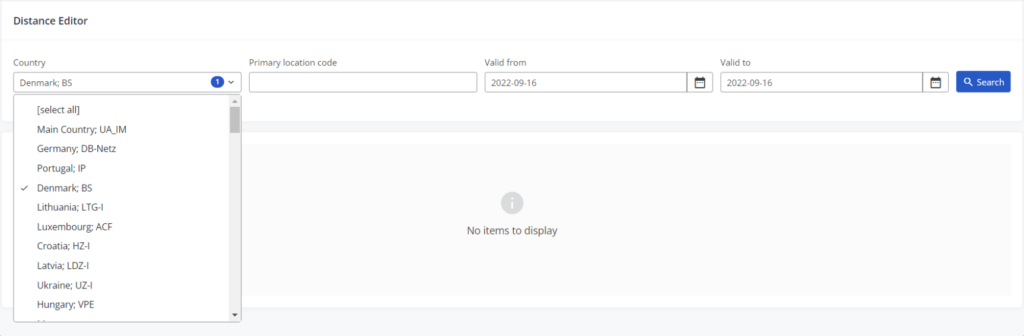
Once you press “Search” it lists previously registered operation point pairs.
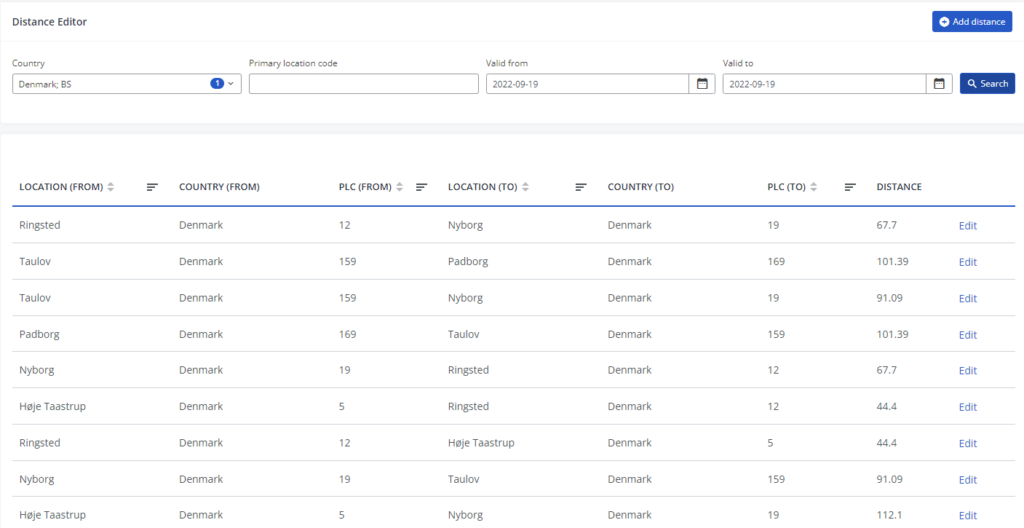
4.3. Press “Edit” to edit the existing pairs in the edit view
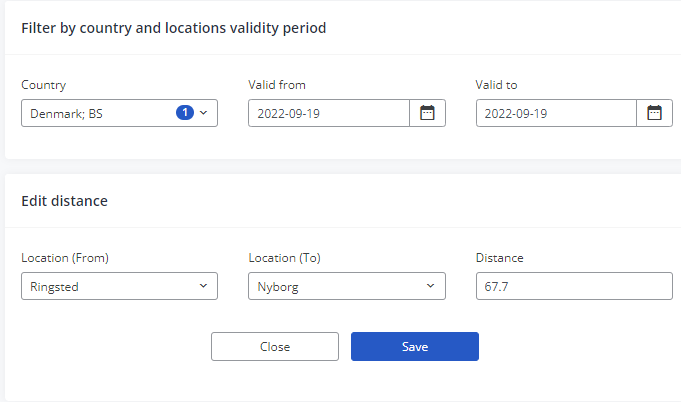
4.4. Update the values that you wish:
- Location (From)
- Location (To)
- Distance
The “Distance” is shown in the decimal format up to 3 digits in KiloMeter.
4.5. Press “Save”
5. Create
You can add new operation point pairs manually at any time. To do you have to press the “+Add distance” button.
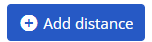
The button is located in the right top corner of the view:

All you need to do is to define the distance pairs and enter the distance value in KM. Follow the steps below:
5.1. Open the “Add distance” wizard.
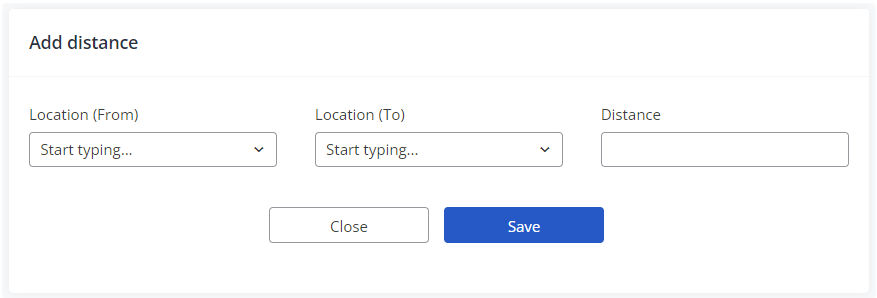
5.2. Start typing the name of the new operation point pairs in the fields, PCS lists the registered operation points. You only need to select which one you need with your mouse.
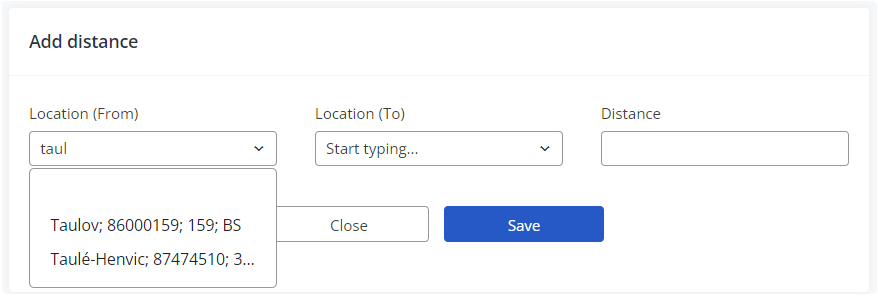
5.3. Once you filled the required fields the “Save” button will be enabled. All you need to do to save your new entry.
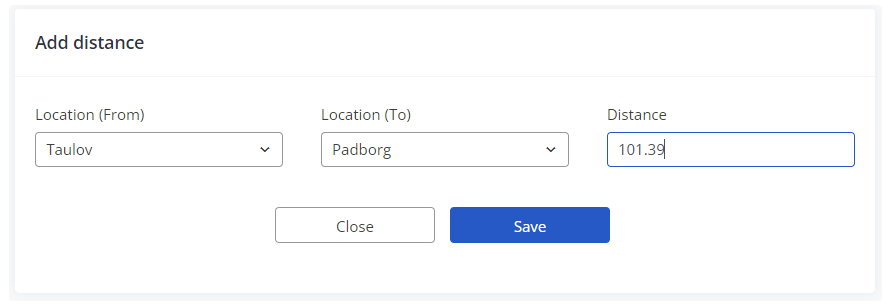
6. Possible errors:
When updating the existing distance pairs there is one rule you should know: you can select operation points that already exist in the Common Reference DataBase (CRD). If the operation point exists, start typing the name into the field and it will proposed in the drop-down for selection. If the required operation point is not available in the drop-down list, it means it is not in CRD then you need to contact the IM agency to record it in CRD.
6.1 Operation point does not exist
If you enter an operation name which does not exist once you start typing in you will not be able to create or save your required entry.
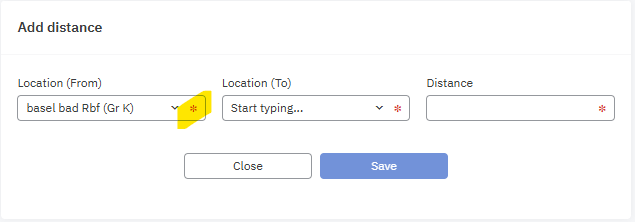
6.2 Invalid formats
If you enter an invalid format into the KM field you will get the following error message:
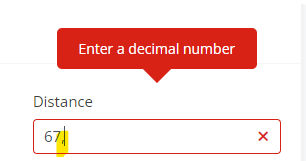
or