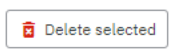Table of contents
- Introduction
- Who
- When
- Access
- Located
- Grid
- Search
- Create
- Fields
- After the configuration deadline
- Edit
- Mandatory & nested conditional
- Level of dependency
- Copy
- Delete
1. Introduction
This document describes how to work with IM parameters. It provides IM/ABs with a detailed description of how to create them.
2. Who
IM parameters can be established by each IM/AB. The setting of the IM parameter is available for Admin (PCS Support) and IM users.
3. When
It is usually possible between the first and third Friday in November to prepare the IM parameters for the next timetable period i.e. November 2024 for timetable 2026. After the deadline, IM/ABs only have read privileges in the IM parameter view.
4. Access
You have read-only access to all IM agency IM parameters except your agency IM parameters.
You have edit access only for your own agency IM parameters.
5. Located
The IM parameters submenu is located in the Administration-Reference data submenu.
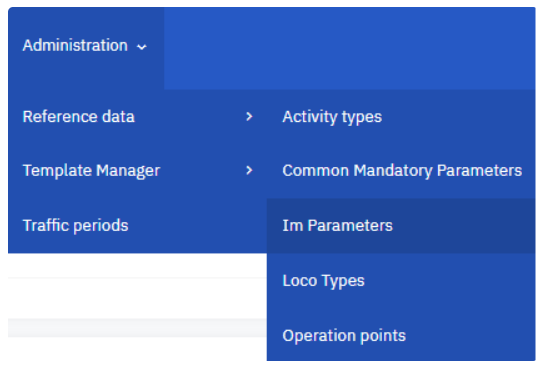
6. Grid
The grid has added header column customization. Users can change the standard header width and/or move them to the desired position by changing the order of the headers. Users can filter in all columns except “Train type”. The “Parameter name” column has been expanded with a sorting option.
6.1 Symbols:

: visible

: hidden
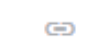
: indicates the common IM parameter dependency
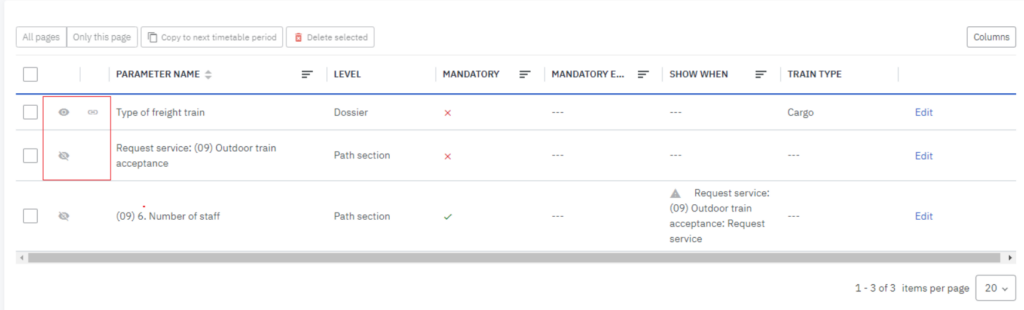
6.2 Parameter name: name of the parameter
6.3 Level: the level of the IM parameter where it will be shown. It can be:
- Dossier level
- Path section level
6.4 Mandatory: shows the status of the parameter value, it can be mandatory or optional.
- the IM parameter value is determined as a mandatory
- the I parameter value is determined as an optional
6.5 Mandatory except: it shows the IM parameter name when using an exception
6.6 Shown when: it shows the nested condition with its value or multiple values
6.7 Train type: type of train where the parameter should be valid
7. Search
The search option expanded with the “Agency” field to easily find the parameter you are looking for without having to remember the parameter name.
Search fields:
- Timetable period: not editable, generated by the system
- Agency: the agency that is the owner of the IM parameter
- Parameter name: name of the parameter
Example: search for the parameter name “Level”. In the grid, the result is shown.
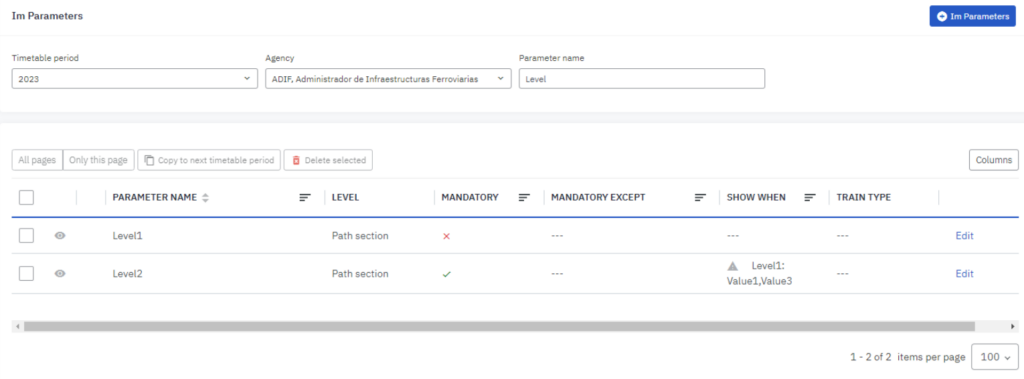
8. Create
8.1 Before deadline
Ms/ ABs can define IM parameters according to their business needs. They require technical data to be entered by the applicants to run the train on their network.
8.2 New possibilities for setting your IM parameters:
- Mandatory exception can be set on multiple values of the single choice IM parameter
- Nested condition can be set on multiple values of the level 1 single choice IM parameter and can now also be mandatory (previously it could only be optional)
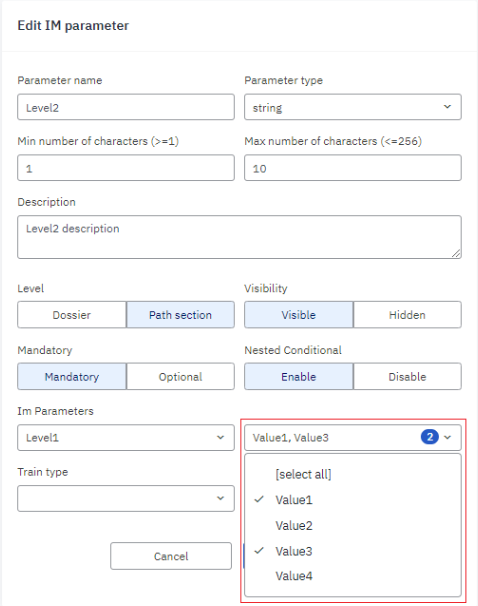
To create new IM parameters click the button:
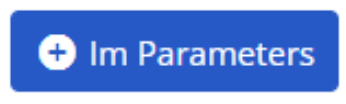

It opens in a new form, no longer a pop-up window where you can define your parameter.
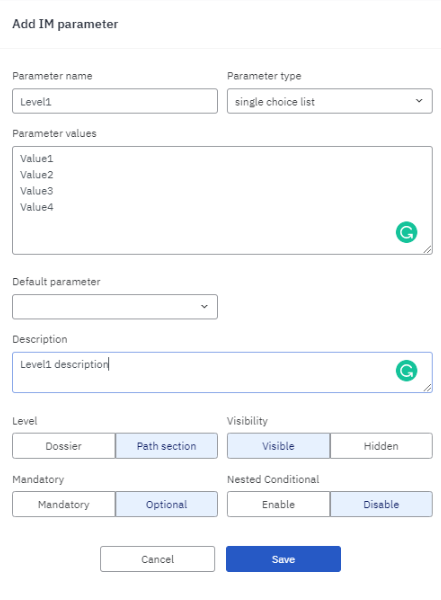
9. Fields
9.1 Parameter name: name of the parameter
9.2 Parameter type: for the selected parameter type the appropriate fields are displayed
- String: text field
- Single choice list
- Multiple choice list
- Number: limit the number format and add min. – max. values
- Date
- Time
- Datetime
9.3 Parameter value: when defining your IM parameter value the following rule should apply: one parameter value per row!
9.4 Default parameter: if you set up your parameter as a single or multiple-choice list then you can set up a default value for your parameter. The default parameter value is shown in the same order as how you defined the parameter value.
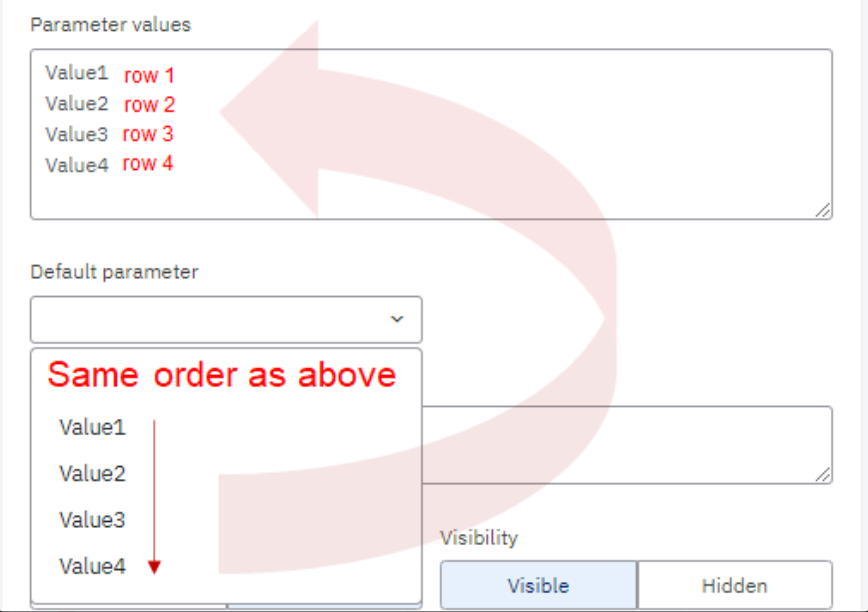
9.5 Description: IM should add an explanation for the parameter. You can use your native language, but please, use English as well to make it possible to understand the purpose of the parameter for foreign Applicants too. The description of the parameter appears later on in the GUI as a tooltip.
9.6 Dossier level: It means the Applicant doesn’t need to enter it for all operation points, it is enough to enter it only once on the dossier level.
- Dossier level
- Path section level appears by default
9.7 Visibility: generally, every IM parameter and its value are visible to all participants in the dossier. However, an IM can set a parameter to be hidden and in this case, it will be visible only for his Applicant pair.
- Visible
- Hidden (default)
9.8 Mandatory: IM can define a parameter to be mandatory, except if another parameter has been fulfilled by the Applicant.
- Mandatory
- Mandatory exception (needs to be filled If ‘Mandatory” is selected)
- Optional (default)
9.9 Nested Conditional: This is the case for a field that is presented to the Applicant only in the case that another field has a special value. This field, therefore, depends on the existing value in another field.
- Enable – if the button is clicked
- IM Parameters
- Value of the selected IM parameter as a dependency
- Train Type
- Passenger/Cargo ( * Additional train types will be possible in PCS for the TTP2024 )
- Disable (default)
10. After configuration deadline
If you missed the deadline in November and you are still required to create a new IM parameter, please get in touch with PCS Support with a detailed description to create the required IM parameter on behalf of your agency.
11. Edit
11.1 Before configuration deadline
The edit option is open for IMs/ABs until the deadline in November.
Click the Edit button to update your parameter. It is located in the last column of the grid on the right.
11.2 Rules
11.2.1 Updating a parameter used as a nested condition in some IM parameters, the changes applied will update all affected IM parameters in the hierarchy. The following warning is shown:
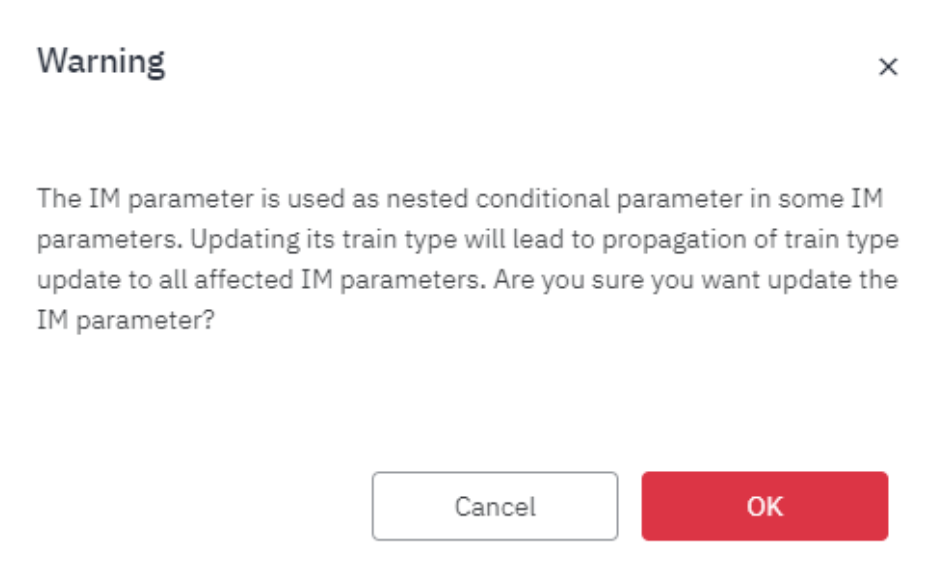
Example: changing the level2 parameter to be displayed according to the train type, the changes are inherited in the hierarchy from all levels of dependency except the parent parameter.
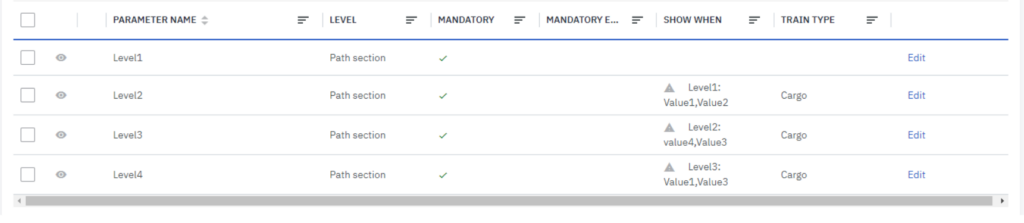
11.2.2. You cannot update a parent parameter to a nested conditional if it reaches the maximum level of dependency. The following error is shown:
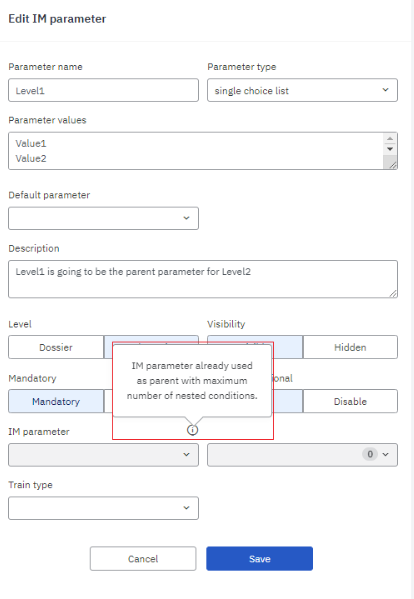
11.2.3. The dossier-level parameter cannot depend on the path section-level parameter.

Example: The Level1 parent parameter is a path section level parameter you cannot change the Level2 parameter to become a dossier level parameter.
11.3 After configuration deadline
If you still need to correct your IM parameters after the November deadline, you can do so with the help of PCS support. PCS support should analyze the dossiers where the IM parameters are included and resolve them case by case.
12. Mandatory & nested conditional
When you set the parameter as a nested condition, the system gives you the option to set the level of dependency.
It is allowed to set the parameter with mandatory and nested conditions simultaneously.
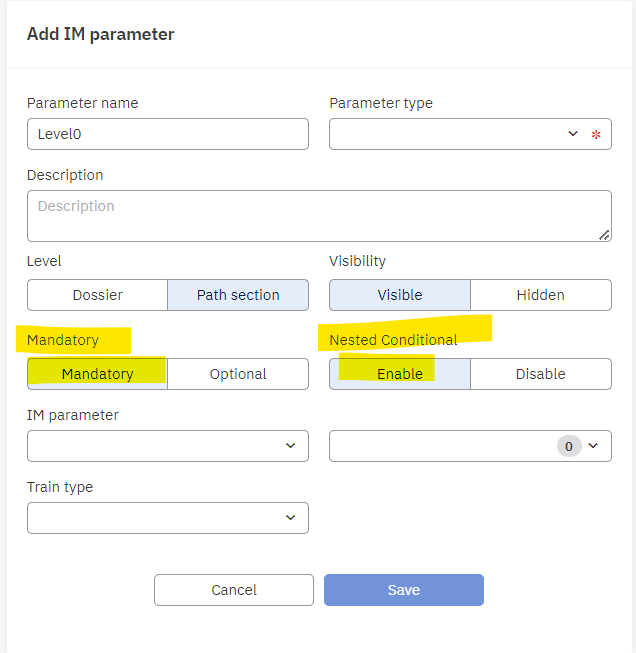
13. Level of dependency
Example: Level0 (parent) parameter is a single choice parameter type with values value1,value2, and value3. Level1 parameter can be set to appear, as mandatory, if the value1 of the Level0 parameter is selected.
The screenshot below shows the 1st level of dependency that can be set.
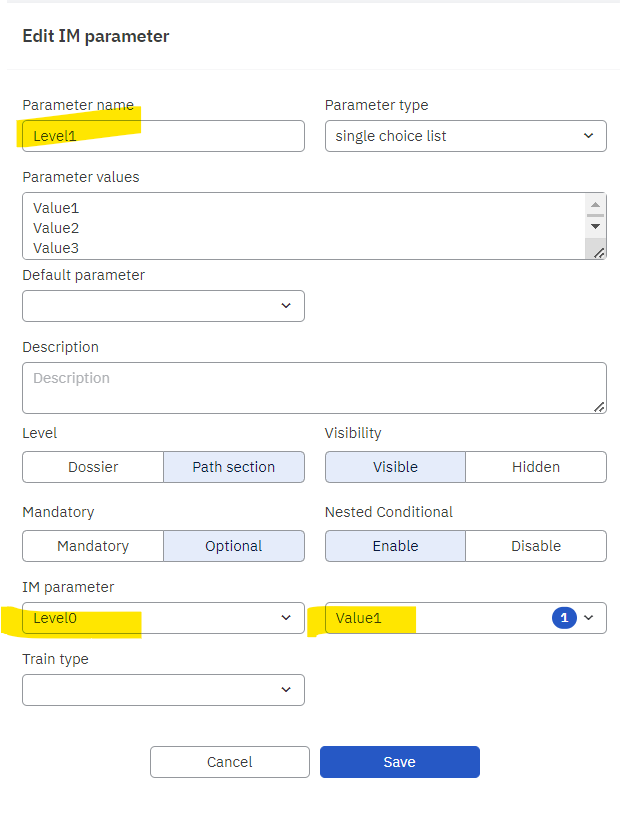
Level1 depends on Level0. Between the 2 parameters, there is 1 dependency level in the hierarchy:
L0
L1
13.1 What is new?
We opened the 3 levels of dependency to set up among your parameters. In the example above it was possible to build only 1 level of dependency.
Now you can create a new parameter as Level2.
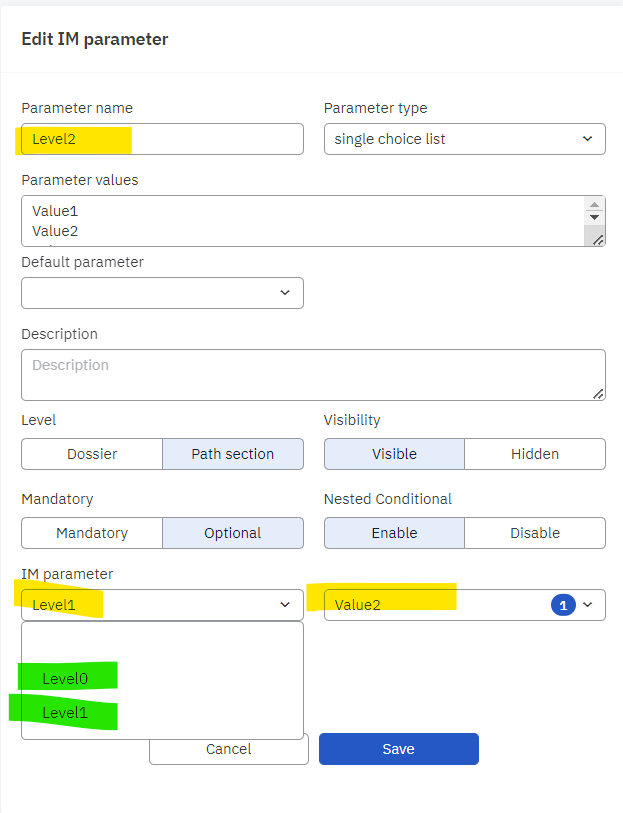
Level2 can depend on Level1 or Level0. Between the 3 parameters, there are 2 dependency levels in the hierarchy:
L0
L1
L2
You can create another Level3 parameter:
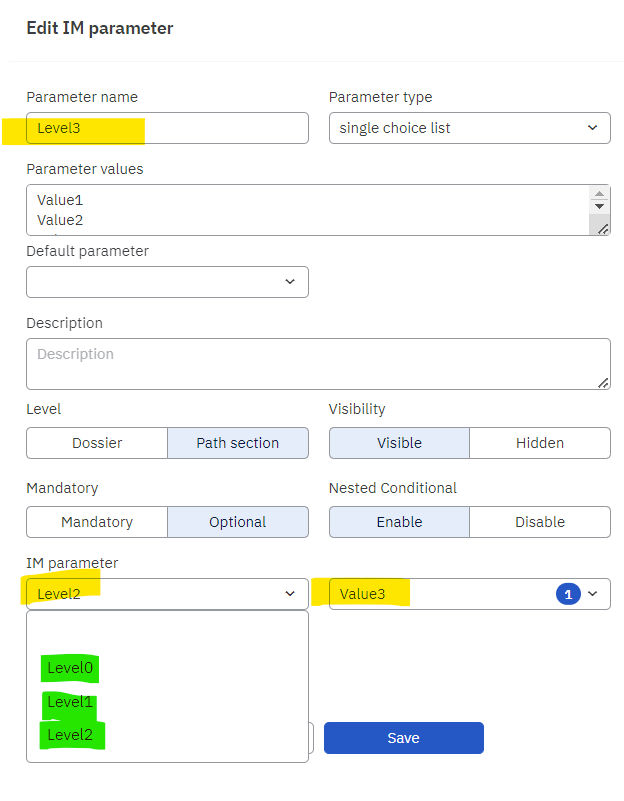
Level3 can depend on Level0, Level1 or Level2. Between the 4 parameters, there are 3 dependency levels in the hierarchy:
L0
L1
L2
L3
If you create a Level4 Parameter, it will be possible to set up the same level of dependency as for Level3.
L0
L1
L2
L3
L4
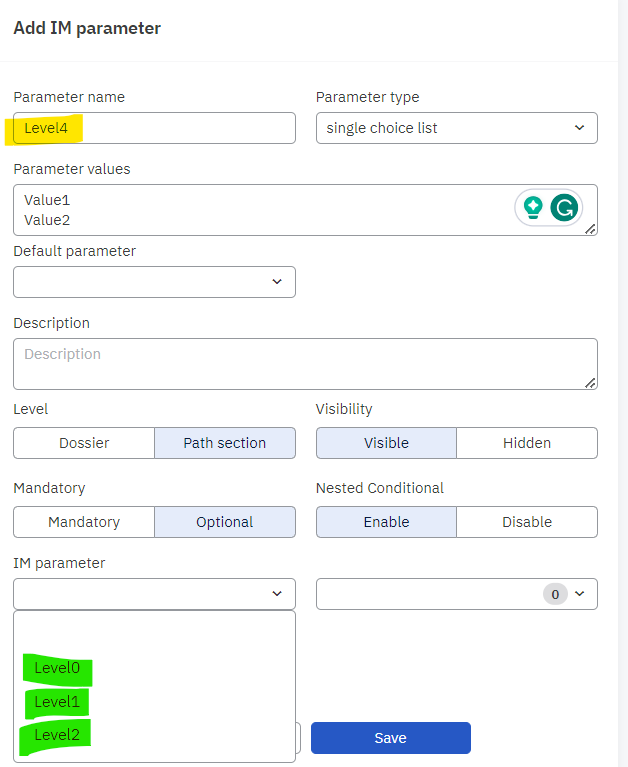
The level3 cannot be selected because level3 and level4 are at the same level.
14. Copy
Precondition:
- IM parameter already exists in the system
- The timetable period is configured
PCS allows you to copy your existing IM parameters to the next timetable period without creating them again. All you need to do is select an IM parameter by selecting the checkbox on the left next to the parameter name and pressing the “Copy to next timetable period” button. The button is located above the grid on the left side.
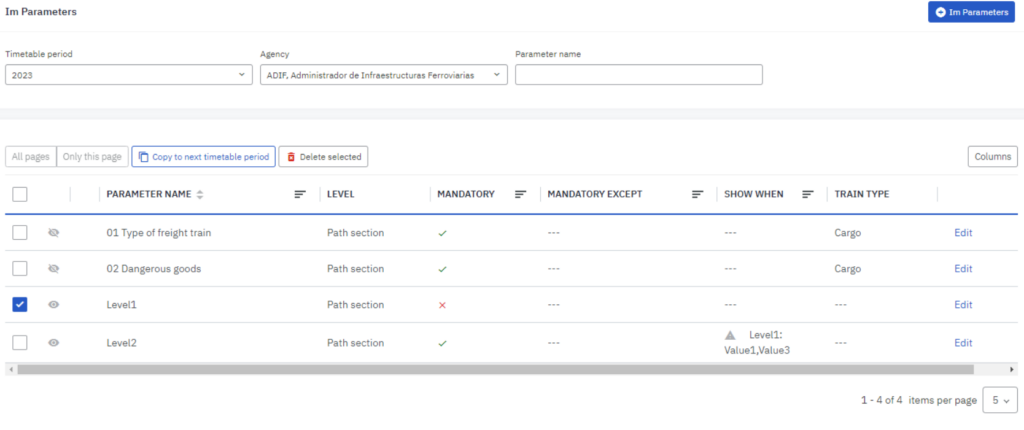
15. Delete
Precondition: IM parameters already exist in the system
IMs/ABs can delete their IM parameters until the deadline in November.
All you need to do is select an IM parameter by selecting the checkbox on the left next to the parameter name and pressing the “Delete selected” button. The button is located above the grid on the left side.